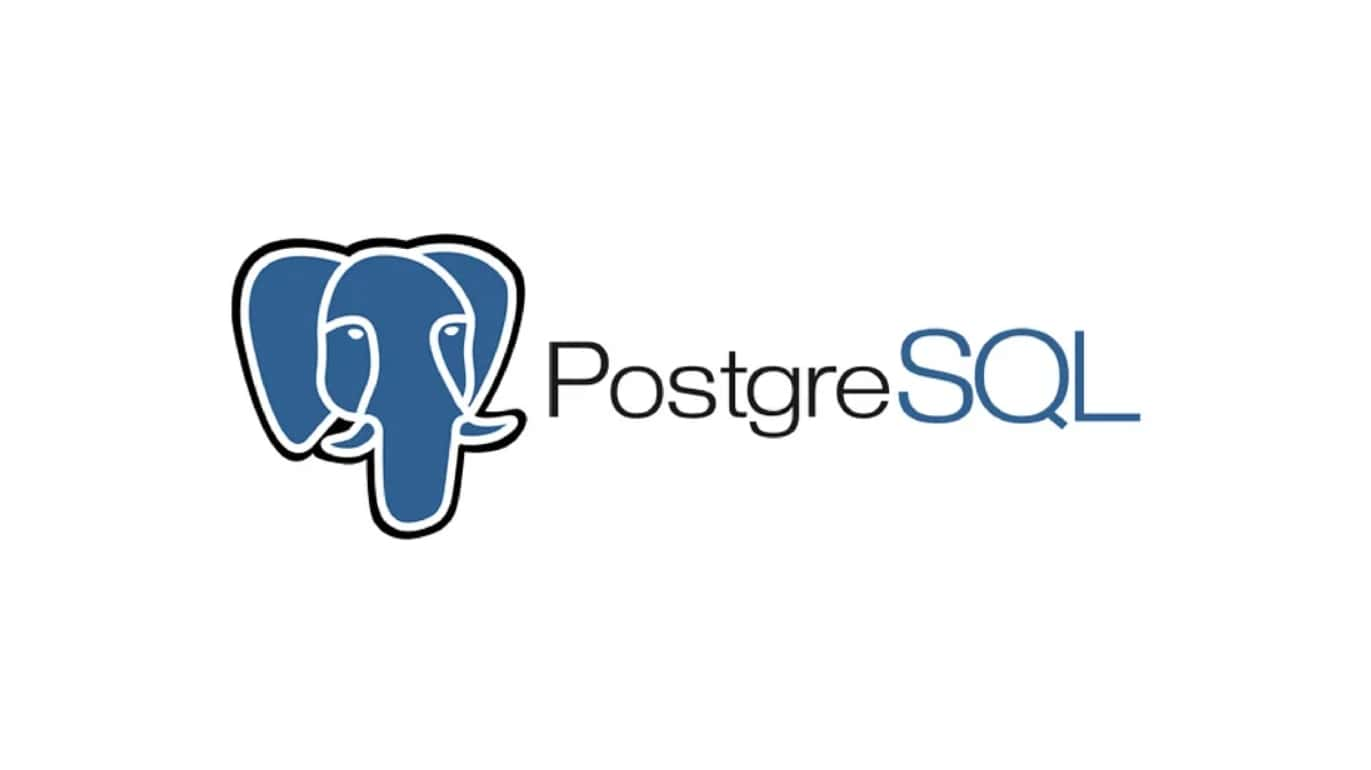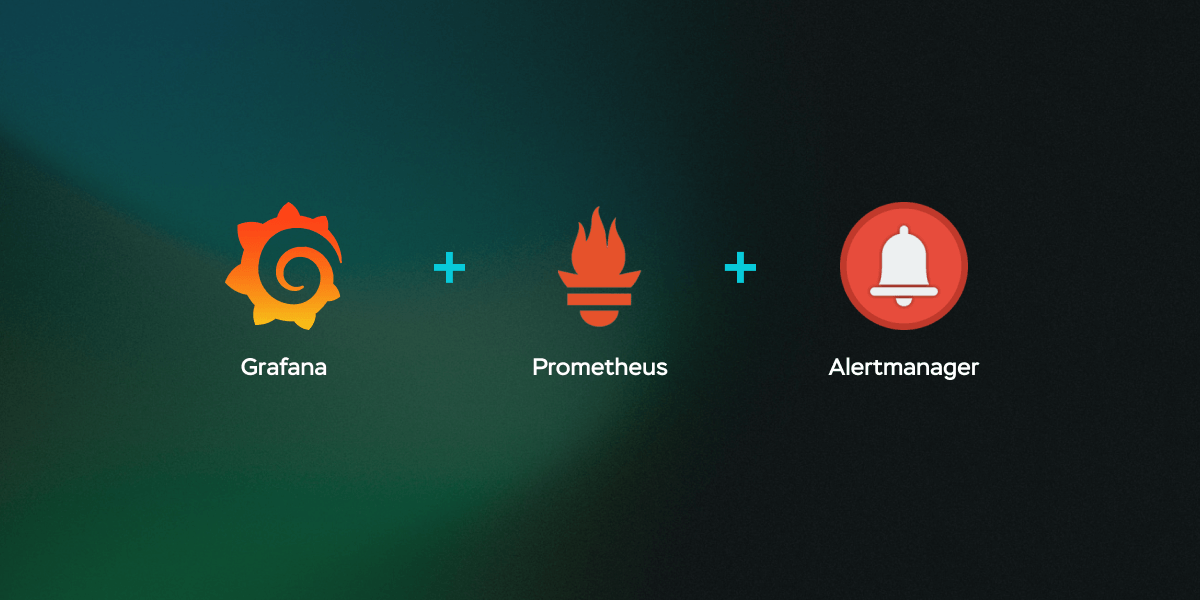1
2
3
4
5
6
7
8
9
10
11
12
13
14
15
16
17
18
19
20
21
22
23
24
25
26
27
28
29
30
31
32
33
34
35
36
37
38
39
40
41
42
43
44
45
46
47
48
49
50
51
52
53
54
55
56
57
58
59
60
61
62
63
64
65
66
67
68
69
70
71
72
73
74
75
76
77
78
79
80
81
82
83
84
85
86
87
88
89
90
91
92
93
94
95
96
97
98
99
100
101
102
103
104
105
106
107
108
109
110
111
112
113
114
115
116
117
118
119
120
121
122
123
124
125
126
127
128
129
130
131
132
133
134
135
136
137
138
139
140
141
142
143
144
145
146
147
148
149
150
151
152
153
154
155
156
157
158
159
160
161
162
163
164
165
166
167
168
169
170
171
172
173
174
175
176
177
178
179
180
181
182
183
184
185
186
187
188
189
190
191
192
193
194
195
196
197
198
199
200
201
202
203
204
205
206
207
208
209
210
211
212
213
214
215
216
217
218
219
220
221
222
223
224
225
226
227
228
229
230
231
232
233
234
235
236
237
238
239
240
241
242
243
244
245
246
247
248
249
250
251
252
253
254
255
256
257
258
259
260
261
262
263
264
265
266
267
268
269
270
271
272
273
274
275
276
277
278
279
280
281
282
283
284
285
286
287
288
289
290
291
292
293
294
295
296
297
298
299
300
301
302
303
304
305
306
307
308
309
310
311
312
313
314
315
316
317
318
319
320
321
322
323
324
325
326
327
328
329
330
331
332
333
334
335
336
337
338
339
340
341
342
343
344
345
346
347
348
349
350
351
352
353
354
355
356
357
358
359
360
361
362
363
364
365
366
367
368
369
370
371
372
373
374
375
376
377
378
379
380
381
382
383
384
385
386
387
388
389
390
391
392
393
394
395
396
397
398
399
400
401
402
403
404
405
406
407
408
409
410
411
412
413
414
415
416
417
418
419
420
421
422
423
424
425
426
427
428
429
430
431
432
433
434
435
436
437
438
439
440
441
442
443
444
445
446
447
448
449
450
451
452
453
454
455
456
457
458
459
460
461
462
463
464
465
466
467
468
469
470
471
472
473
474
475
476
477
478
479
480
481
482
483
484
485
486
487
488
489
490
491
492
493
494
495
496
497
498
499
500
501
502
503
504
505
506
507
508
509
510
511
512
513
514
515
516
517
518
519
520
521
522
523
524
525
526
527
528
529
530
531
532
533
534
535
536
537
538
539
540
541
542
543
544
545
546
547
548
549
550
551
552
553
554
555
556
557
558
559
560
561
562
563
564
565
566
567
568
569
570
571
572
573
574
575
576
577
578
579
580
581
582
583
584
585
586
587
588
589
590
591
592
593
594
595
596
597
598
599
600
601
602
603
604
605
606
607
608
609
610
611
612
613
614
615
616
617
618
619
620
621
622
623
624
625
626
627
628
629
630
631
632
633
634
635
636
637
638
639
640
641
642
643
644
645
646
647
648
649
650
651
652
653
654
655
656
657
658
659
660
661
662
663
664
665
666
667
668
669
670
671
672
673
674
675
676
677
678
679
680
681
682
683
684
685
686
687
688
689
690
691
692
693
694
695
696
697
698
699
700
701
702
703
704
705
706
707
708
709
710
711
712
713
714
715
716
717
718
719
720
721
722
723
724
725
726
727
728
729
730
731
732
733
734
735
736
737
738
739
740
741
742
743
744
745
746
747
748
749
750
751
752
753
754
755
756
757
758
759
760
761
762
763
764
765
766
767
768
769
770
771
772
773
774
775
776
777
778
779
780
781
782
783
784
785
786
787
788
789
790
791
792
793
794
795
796
797
798
799
800
801
802
803
804
805
806
807
808
809
810
811
812
813
814
815
816
817
818
819
820
821
822
823
824
825
826
827
828
829
830
831
832
833
834
835
836
837
838
839
840
841
842
843
844
845
846
847
848
849
850
851
852
853
854
855
856
857
858
859
860
861
862
863
864
865
866
867
868
869
870
871
872
873
874
875
876
877
878
879
880
881
882
883
884
885
886
887
888
889
890
891
892
893
894
895
896
897
898
899
900
901
902
903
904
905
906
907
908
909
910
911
912
913
914
915
916
917
918
919
920
921
922
923
924
925
926
927
928
929
930
931
932
933
934
935
936
937
938
939
940
941
942
943
944
945
946
947
948
949
950
951
952
953
954
955
956
957
958
959
960
961
962
963
964
965
966
967
968
969
970
971
972
973
974
975
976
977
978
979
980
981
982
983
984
985
986
987
988
989
990
991
992
993
994
995
996
997
998
999
1000
1001
1002
1003
1004
1005
1006
1007
1008
1009
1010
1011
1012
1013
1014
1015
1016
1017
1018
1019
1020
1021
1022
1023
1024
1025
1026
1027
1028
1029
1030
1031
1032
1033
1034
1035
1036
1037
1038
1039
1040
1041
1042
1043
1044
1045
1046
1047
1048
1049
1050
1051
1052
1053
1054
1055
1056
1057
1058
1059
1060
1061
1062
1063
1064
1065
1066
1067
1068
1069
1070
1071
1072
1073
1074
1075
1076
1077
1078
1079
1080
1081
1082
1083
1084
1085
1086
1087
1088
1089
1090
1091
1092
1093
1094
1095
1096
1097
1098
1099
1100
1101
1102
1103
1104
1105
1106
1107
1108
1109
1110
1111
1112
1113
1114
1115
1116
1117
1118
1119
1120
1121
1122
1123
1124
1125
1126
1127
1128
1129
1130
1131
1132
1133
1134
1135
1136
1137
1138
1139
1140
1141
1142
1143
1144
1145
1146
1147
1148
1149
1150
1151
1152
1153
1154
1155
1156
1157
1158
1159
1160
1161
1162
1163
1164
1165
1166
1167
1168
1169
1170
1171
1172
1173
1174
1175
1176
1177
1178
1179
1180
1181
1182
1183
1184
1185
1186
1187
1188
1189
1190
1191
1192
1193
1194
1195
1196
1197
1198
1199
1200
1201
1202
1203
1204
1205
1206
1207
1208
1209
1210
1211
1212
1213
1214
1215
1216
1217
1218
1219
1220
1221
1222
1223
1224
1225
1226
1227
1228
1229
1230
1231
1232
1233
1234
1235
1236
1237
1238
1239
1240
1241
1242
1243
1244
1245
1246
1247
1248
1249
1250
1251
1252
1253
1254
1255
1256
1257
1258
1259
1260
1261
1262
1263
1264
1265
1266
1267
1268
1269
1270
1271
1272
1273
1274
1275
1276
1277
1278
1279
1280
1281
1282
1283
1284
1285
1286
1287
1288
1289
1290
1291
1292
1293
1294
1295
1296
1297
1298
1299
1300
1301
1302
1303
1304
1305
1306
1307
1308
1309
1310
1311
1312
1313
1314
1315
1316
1317
1318
1319
1320
1321
1322
1323
1324
1325
1326
1327
1328
1329
1330
1331
1332
1333
1334
1335
1336
1337
1338
1339
1340
1341
1342
1343
1344
1345
1346
1347
1348
1349
1350
1351
1352
1353
1354
1355
1356
1357
1358
1359
1360
1361
1362
1363
1364
1365
1366
1367
1368
1369
1370
1371
1372
1373
1374
1375
1376
1377
1378
1379
1380
1381
1382
1383
1384
1385
1386
1387
1388
1389
1390
1391
1392
1393
1394
1395
1396
1397
1398
1399
1400
1401
1402
1403
1404
1405
1406
1407
1408
1409
1410
1411
1412
1413
1414
1415
1416
1417
1418
1419
1420
1421
1422
1423
1424
1425
1426
1427
1428
1429
1430
1431
1432
1433
1434
1435
1436
1437
1438
1439
1440
1441
1442
1443
1444
1445
1446
1447
1448
1449
1450
1451
1452
1453
1454
1455
1456
1457
1458
1459
1460
1461
1462
1463
1464
1465
1466
1467
1468
1469
1470
1471
1472
1473
1474
1475
1476
1477
1478
1479
1480
1481
1482
1483
1484
1485
1486
1487
1488
1489
1490
1491
1492
1493
1494
1495
1496
1497
1498
1499
1500
1501
1502
1503
1504
1505
1506
1507
1508
1509
1510
1511
1512
1513
1514
1515
1516
1517
1518
1519
1520
1521
1522
1523
1524
1525
1526
1527
1528
1529
1530
1531
1532
1533
1534
1535
1536
1537
1538
1539
1540
1541
1542
1543
1544
1545
1546
1547
1548
1549
1550
1551
1552
1553
1554
1555
1556
1557
1558
1559
1560
1561
1562
1563
1564
1565
1566
1567
1568
1569
1570
1571
1572
1573
1574
1575
1576
1577
1578
1579
1580
1581
1582
1583
1584
1585
1586
1587
1588
1589
1590
1591
1592
1593
1594
1595
1596
1597
1598
1599
1600
1601
1602
1603
1604
1605
1606
1607
1608
1609
1610
1611
1612
1613
1614
1615
1616
1617
1618
1619
1620
1621
1622
1623
1624
1625
1626
1627
1628
1629
1630
1631
1632
1633
1634
1635
1636
1637
1638
1639
1640
1641
1642
1643
1644
1645
1646
1647
1648
1649
1650
1651
1652
1653
1654
1655
1656
1657
1658
1659
1660
1661
1662
1663
1664
1665
1666
1667
1668
1669
1670
1671
1672
1673
1674
1675
1676
1677
1678
1679
1680
1681
1682
1683
1684
1685
1686
1687
1688
1689
1690
1691
1692
1693
1694
1695
1696
1697
1698
1699
1700
1701
1702
1703
1704
1705
1706
1707
1708
1709
1710
1711
1712
1713
1714
1715
1716
1717
1718
1719
1720
1721
1722
1723
1724
1725
1726
1727
1728
1729
1730
1731
1732
1733
1734
1735
1736
1737
1738
1739
1740
1741
1742
1743
1744
1745
1746
1747
1748
1749
1750
1751
1752
1753
1754
1755
1756
1757
1758
1759
1760
1761
1762
1763
1764
1765
1766
1767
1768
1769
1770
1771
1772
1773
1774
1775
1776
1777
1778
1779
1780
1781
1782
1783
1784
1785
1786
1787
1788
1789
1790
1791
1792
1793
1794
1795
1796
1797
1798
1799
1800
1801
1802
1803
1804
1805
1806
1807
1808
1809
1810
1811
1812
1813
1814
1815
1816
1817
1818
1819
1820
1821
1822
1823
1824
1825
1826
1827
1828
1829
1830
1831
1832
1833
1834
1835
1836
1837
1838
1839
1840
1841
1842
1843
1844
1845
1846
1847
1848
1849
1850
1851
1852
1853
1854
1855
1856
1857
1858
1859
1860
1861
1862
1863
1864
1865
1866
1867
1868
1869
1870
1871
1872
1873
1874
1875
1876
1877
1878
1879
1880
1881
1882
1883
1884
1885
1886
1887
1888
1889
1890
1891
1892
1893
1894
1895
1896
1897
1898
1899
1900
1901
1902
1903
1904
1905
1906
1907
1908
1909
1910
1911
1912
1913
1914
1915
1916
1917
1918
1919
1920
1921
1922
1923
1924
1925
1926
1927
1928
1929
1930
1931
1932
1933
1934
1935
1936
1937
1938
1939
1940
1941
1942
1943
1944
1945
1946
1947
1948
1949
1950
1951
1952
1953
1954
1955
1956
1957
1958
1959
1960
1961
1962
1963
1964
1965
1966
1967
1968
1969
1970
1971
1972
1973
1974
1975
1976
1977
1978
1979
1980
1981
1982
1983
1984
1985
1986
1987
1988
1989
1990
1991
1992
1993
1994
1995
1996
1997
1998
1999
2000
2001
2002
2003
2004
2005
2006
2007
2008
2009
2010
2011
2012
2013
2014
2015
2016
2017
2018
2019
2020
2021
2022
2023
2024
2025
2026
2027
2028
2029
2030
2031
2032
2033
2034
2035
2036
2037
2038
2039
2040
2041
2042
2043
2044
2045
2046
2047
2048
2049
2050
2051
2052
2053
2054
2055
2056
2057
2058
2059
2060
2061
2062
2063
2064
2065
2066
2067
2068
2069
2070
2071
2072
2073
2074
2075
2076
2077
2078
2079
2080
2081
2082
2083
2084
2085
2086
2087
2088
2089
2090
2091
2092
2093
2094
2095
2096
2097
2098
2099
2100
2101
2102
2103
2104
2105
2106
2107
2108
2109
2110
2111
2112
2113
2114
2115
2116
2117
2118
2119
2120
2121
2122
2123
2124
2125
2126
2127
2128
2129
2130
2131
2132
2133
2134
2135
2136
2137
2138
2139
2140
2141
2142
2143
2144
2145
2146
2147
2148
2149
2150
2151
2152
2153
2154
2155
2156
2157
2158
2159
2160
2161
2162
2163
2164
2165
2166
2167
2168
2169
2170
2171
2172
2173
2174
2175
2176
2177
2178
2179
2180
2181
2182
2183
2184
2185
2186
2187
2188
2189
2190
2191
2192
2193
2194
2195
2196
2197
2198
2199
2200
2201
2202
2203
2204
2205
2206
2207
2208
2209
2210
2211
2212
2213
2214
2215
2216
2217
2218
2219
2220
2221
2222
2223
2224
2225
2226
2227
2228
2229
2230
2231
2232
2233
2234
2235
2236
2237
2238
2239
2240
2241
2242
2243
2244
2245
2246
2247
2248
2249
2250
| NAME
Wget - The non-interactive network downloader.
SYNOPSIS
wget [option]... [URL]...
DESCRIPTION
GNU Wget is a free utility for non-interactive download of files
from the Web. It supports HTTP, HTTPS, and FTP protocols, as well
as retrieval through HTTP proxies.
Wget is non-interactive, meaning that it can work in the
background, while the user is not logged on. This allows you to
start a retrieval and disconnect from the system, letting Wget
finish the work. By contrast, most of the Web browsers require
constant user's presence, which can be a great hindrance when
transferring a lot of data.
Wget can follow links in HTML, XHTML, and CSS pages, to create
local versions of remote web sites, fully recreating the directory
structure of the original site. This is sometimes referred to as
"recursive downloading." While doing that, Wget respects the
Robot Exclusion Standard (/robots.txt). Wget can be instructed to
convert the links in downloaded files to point at the local files,
for offline viewing.
Wget has been designed for robustness over slow or unstable
network connections; if a download fails due to a network problem,
it will keep retrying until the whole file has been retrieved. If
the server supports regetting, it will instruct the server to
continue the download from where it left off.
OPTIONS
Option Syntax
Since Wget uses GNU getopt to process command-line arguments,
every option has a long form along with the short one. Long
options are more convenient to remember, but take time to type.
You may freely mix different option styles, or specify options
after the command-line arguments. Thus you may write:
wget -r --tries=10 http://fly.srk.fer.hr/ -o log
The space between the option accepting an argument and the
argument may be omitted. Instead of -o log you can write -olog.
You may put several options that do not require arguments
together, like:
wget -drc <URL>
This is completely equivalent to:
wget -d -r -c <URL>
Since the options can be specified after the arguments, you may
terminate them with --. So the following will try to download URL
-x, reporting failure to log:
wget -o log -- -x
The options that accept comma-separated lists all respect the
convention that specifying an empty list clears its value. This
can be useful to clear the .wgetrc settings. For instance, if
your .wgetrc sets "exclude_directories" to /cgi-bin, the following
example will first reset it, and then set it to exclude /~nobody
and /~somebody. You can also clear the lists in .wgetrc.
wget -X "" -X /~nobody,/~somebody
Most options that do not accept arguments are boolean options, so
named because their state can be captured with a yes-or-no
("boolean") variable. For example, --follow-ftp tells Wget to
follow FTP links from HTML files and, on the other hand, --no-glob
tells it not to perform file globbing on FTP URLs. A boolean
option is either affirmative or negative (beginning with --no).
All such options share several properties.
Unless stated otherwise, it is assumed that the default behavior
is the opposite of what the option accomplishes. For example, the
documented existence of --follow-ftp assumes that the default is
to not follow FTP links from HTML pages.
Affirmative options can be negated by prepending the --no- to the
option name; negative options can be negated by omitting the --no-
prefix. This might seem superfluous---if the default for an
affirmative option is to not do something, then why provide a way
to explicitly turn it off? But the startup file may in fact
change the default. For instance, using "follow_ftp = on" in
.wgetrc makes Wget follow FTP links by default, and using
--no-follow-ftp is the only way to restore the factory default
from the command line.
Basic Startup Options
-V
--version
Display the version of Wget.
-h
--help
Print a help message describing all of Wget's command-line
options.
-b
--background
Go to background immediately after startup. If no output file
is specified via the -o, output is redirected to wget-log.
-e command
--execute command
Execute command as if it were a part of .wgetrc. A command
thus invoked will be executed after the commands in .wgetrc,
thus taking precedence over them. If you need to specify more
than one wgetrc command, use multiple instances of -e.
Logging and Input File Options
-o logfile
--output-file=logfile
Log all messages to logfile. The messages are normally
reported to standard error.
-a logfile
--append-output=logfile
Append to logfile. This is the same as -o, only it appends to
logfile instead of overwriting the old log file. If logfile
does not exist, a new file is created.
-d
--debug
Turn on debug output, meaning various information important to
the developers of Wget if it does not work properly. Your
system administrator may have chosen to compile Wget without
debug support, in which case -d will not work. Please note
that compiling with debug support is always safe---Wget
compiled with the debug support will not print any debug info
unless requested with -d.
-q
--quiet
Turn off Wget's output.
-v
--verbose
Turn on verbose output, with all the available data. The
default output is verbose.
-nv
--no-verbose
Turn off verbose without being completely quiet (use -q for
that), which means that error messages and basic information
still get printed.
--report-speed=type
Output bandwidth as type. The only accepted value is bits.
-i file
--input-file=file
Read URLs from a local or external file. If - is specified as
file, URLs are read from the standard input. (Use ./- to read
from a file literally named -.)
If this function is used, no URLs need be present on the
command line. If there are URLs both on the command line and
in an input file, those on the command lines will be the first
ones to be retrieved. If --force-html is not specified, then
file should consist of a series of URLs, one per line.
However, if you specify --force-html, the document will be
regarded as html. In that case you may have problems with
relative links, which you can solve either by adding "<base
href="url">" to the documents or by specifying --base=url on
the command line.
If the file is an external one, the document will be
automatically treated as html if the Content-Type matches
text/html. Furthermore, the file's location will be
implicitly used as base href if none was specified.
If the file is a local file, on systems that support it, it
will be opened with the "O_NONBLOCK" flag to allow
non-blocking reads from the file. Wget will attempt to
continue reading from the file until EOF is reached or it is
closed. This allows one to stream a list of files for
retrieval where the list is dynamically generated during the
execution of the process. Currently, this feature is not
available on Windows platforms.
--input-metalink=file
Downloads files covered in local Metalink file. Metalink
version 3 and 4 are supported.
--keep-badhash
Keeps downloaded Metalink's files with a bad hash. It appends
.badhash to the name of Metalink's files which have a checksum
mismatch, except without overwriting existing files.
--metalink-over-http
Issues HTTP HEAD request instead of GET and extracts Metalink
metadata from response headers. Then it switches to Metalink
download. If no valid Metalink metadata is found, it falls
back to ordinary HTTP download. Enables Content-Type:
application/metalink4+xml files download/processing.
--metalink-index=number
Set the Metalink application/metalink4+xml metaurl ordinal
NUMBER. From 1 to the total number of
"application/metalink4+xml" available. Specify 0 or inf to
choose the first good one. Metaurls, such as those from a
--metalink-over-http, may have been sorted by priority key's
value; keep this in mind to choose the right NUMBER.
--preferred-location
Set preferred location for Metalink resources. This has effect
if multiple resources with same priority are available.
--xattr
Enable use of file system's extended attributes to save the
original URL and the Referer HTTP header value if used.
Be aware that the URL might contain private information like
access tokens or credentials.
-F
--force-html
When input is read from a file, force it to be treated as an
HTML file. This enables you to retrieve relative links from
existing HTML files on your local disk, by adding "<base
href="url">" to HTML, or using the --base command-line option.
-B URL
--base=URL
Resolves relative links using URL as the point of reference,
when reading links from an HTML file specified via the
-i/--input-file option (together with --force-html, or when
the input file was fetched remotely from a server describing
it as HTML). This is equivalent to the presence of a "BASE"
tag in the HTML input file, with URL as the value for the
"href" attribute.
For instance, if you specify http://foo/bar/a.html for URL,
and Wget reads ../baz/b.html from the input file, it would be
resolved to http://foo/baz/b.html .
--config=FILE
Specify the location of a startup file you wish to use instead
of the default one(s). Use --no-config to disable reading of
config files. If both --config and --no-config are given,
--no-config is ignored.
--rejected-log=logfile
Logs all URL rejections to logfile as comma separated values.
The values include the reason of rejection, the URL and the
parent URL it was found in.
Download Options
--bind-address=ADDRESS
When making client TCP/IP connections, bind to ADDRESS on the
local machine. ADDRESS may be specified as a hostname or IP
address. This option can be useful if your machine is bound
to multiple IPs.
--bind-dns-address=ADDRESS
[libcares only] This address overrides the route for DNS
requests. If you ever need to circumvent the standard settings
from /etc/resolv.conf, this option together with --dns-servers
is your friend. ADDRESS must be specified either as IPv4 or
IPv6 address. Wget needs to be built with libcares for this
option to be available.
--dns-servers=ADDRESSES
[libcares only] The given address(es) override the standard
nameserver addresses, e.g. as configured in /etc/resolv.conf.
ADDRESSES may be specified either as IPv4 or IPv6 addresses,
comma-separated. Wget needs to be built with libcares for
this option to be available.
-t number
--tries=number
Set number of tries to number. Specify 0 or inf for infinite
retrying. The default is to retry 20 times, with the
exception of fatal errors like "connection refused" or "not
found" (404), which are not retried.
-O file
--output-document=file
The documents will not be written to the appropriate files,
but all will be concatenated together and written to file. If
- is used as file, documents will be printed to standard
output, disabling link conversion. (Use ./- to print to a
file literally named -.)
Use of -O is not intended to mean simply "use the name file
instead of the one in the URL;" rather, it is analogous to
shell redirection: wget -O file http://foo is intended to work
like wget -O - http://foo > file; file will be truncated
immediately, and all downloaded content will be written there.
For this reason, -N (for timestamp-checking) is not supported
in combination with -O: since file is always newly created, it
will always have a very new timestamp. A warning will be
issued if this combination is used.
Similarly, using -r or -p with -O may not work as you expect:
Wget won't just download the first file to file and then
download the rest to their normal names: all downloaded
content will be placed in file. This was disabled in version
1.11, but has been reinstated (with a warning) in 1.11.2, as
there are some cases where this behavior can actually have
some use.
A combination with -nc is only accepted if the given output
file does not exist.
Note that a combination with -k is only permitted when
downloading a single document, as in that case it will just
convert all relative URIs to external ones; -k makes no sense
for multiple URIs when they're all being downloaded to a
single file; -k can be used only when the output is a regular
file.
-nc
--no-clobber
If a file is downloaded more than once in the same directory,
Wget's behavior depends on a few options, including -nc. In
certain cases, the local file will be clobbered, or
overwritten, upon repeated download. In other cases it will
be preserved.
When running Wget without -N, -nc, -r, or -p, downloading the
same file in the same directory will result in the original
copy of file being preserved and the second copy being named
file.1. If that file is downloaded yet again, the third copy
will be named file.2, and so on. (This is also the behavior
with -nd, even if -r or -p are in effect.) When -nc is
specified, this behavior is suppressed, and Wget will refuse
to download newer copies of file. Therefore, ""no-clobber""
is actually a misnomer in this mode---it's not clobbering
that's prevented (as the numeric suffixes were already
preventing clobbering), but rather the multiple version saving
that's prevented.
When running Wget with -r or -p, but without -N, -nd, or -nc,
re-downloading a file will result in the new copy simply
overwriting the old. Adding -nc will prevent this behavior,
instead causing the original version to be preserved and any
newer copies on the server to be ignored.
When running Wget with -N, with or without -r or -p, the
decision as to whether or not to download a newer copy of a
file depends on the local and remote timestamp and size of the
file. -nc may not be specified at the same time as -N.
A combination with -O/--output-document is only accepted if
the given output file does not exist.
Note that when -nc is specified, files with the suffixes .html
or .htm will be loaded from the local disk and parsed as if
they had been retrieved from the Web.
--backups=backups
Before (over)writing a file, back up an existing file by
adding a .1 suffix (_1 on VMS) to the file name. Such backup
files are rotated to .2, .3, and so on, up to backups (and
lost beyond that).
--no-netrc
Do not try to obtain credentials from .netrc file. By default
.netrc file is searched for credentials in case none have been
passed on command line and authentication is required.
-c
--continue
Continue getting a partially-downloaded file. This is useful
when you want to finish up a download started by a previous
instance of Wget, or by another program. For instance:
wget -c ftp://sunsite.doc.ic.ac.uk/ls-lR.Z
If there is a file named ls-lR.Z in the current directory,
Wget will assume that it is the first portion of the remote
file, and will ask the server to continue the retrieval from
an offset equal to the length of the local file.
Note that you don't need to specify this option if you just
want the current invocation of Wget to retry downloading a
file should the connection be lost midway through. This is
the default behavior. -c only affects resumption of downloads
started prior to this invocation of Wget, and whose local
files are still sitting around.
Without -c, the previous example would just download the
remote file to ls-lR.Z.1, leaving the truncated ls-lR.Z file
alone.
If you use -c on a non-empty file, and the server does not
support continued downloading, Wget will restart the download
from scratch and overwrite the existing file entirely.
Beginning with Wget 1.7, if you use -c on a file which is of
equal size as the one on the server, Wget will refuse to
download the file and print an explanatory message. The same
happens when the file is smaller on the server than locally
(presumably because it was changed on the server since your
last download attempt)---because "continuing" is not
meaningful, no download occurs.
On the other side of the coin, while using -c, any file that's
bigger on the server than locally will be considered an
incomplete download and only "(length(remote) -
length(local))" bytes will be downloaded and tacked onto the
end of the local file. This behavior can be desirable in
certain cases---for instance, you can use wget -c to download
just the new portion that's been appended to a data collection
or log file.
However, if the file is bigger on the server because it's been
changed, as opposed to just appended to, you'll end up with a
garbled file. Wget has no way of verifying that the local
file is really a valid prefix of the remote file. You need to
be especially careful of this when using -c in conjunction
with -r, since every file will be considered as an "incomplete
download" candidate.
Another instance where you'll get a garbled file if you try to
use -c is if you have a lame HTTP proxy that inserts a
"transfer interrupted" string into the local file. In the
future a "rollback" option may be added to deal with this
case.
Note that -c only works with FTP servers and with HTTP servers
that support the "Range" header.
--start-pos=OFFSET
Start downloading at zero-based position OFFSET. Offset may
be expressed in bytes, kilobytes with the `k' suffix, or
megabytes with the `m' suffix, etc.
--start-pos has higher precedence over --continue. When
--start-pos and --continue are both specified, wget will emit
a warning then proceed as if --continue was absent.
Server support for continued download is required, otherwise
--start-pos cannot help. See -c for details.
--progress=type
Select the type of the progress indicator you wish to use.
Legal indicators are "dot" and "bar".
The "bar" indicator is used by default. It draws an ASCII
progress bar graphics (a.k.a "thermometer" display) indicating
the status of retrieval. If the output is not a TTY, the
"dot" bar will be used by default.
Use --progress=dot to switch to the "dot" display. It traces
the retrieval by printing dots on the screen, each dot
representing a fixed amount of downloaded data.
The progress type can also take one or more parameters. The
parameters vary based on the type selected. Parameters to
type are passed by appending them to the type sperated by a
colon (:) like this: --progress=type:parameter1:parameter2.
When using the dotted retrieval, you may set the style by
specifying the type as dot:style. Different styles assign
different meaning to one dot. With the "default" style each
dot represents 1K, there are ten dots in a cluster and 50 dots
in a line. The "binary" style has a more "computer"-like
orientation---8K dots, 16-dots clusters and 48 dots per line
(which makes for 384K lines). The "mega" style is suitable
for downloading large files---each dot represents 64K
retrieved, there are eight dots in a cluster, and 48 dots on
each line (so each line contains 3M). If "mega" is not enough
then you can use the "giga" style---each dot represents 1M
retrieved, there are eight dots in a cluster, and 32 dots on
each line (so each line contains 32M).
With --progress=bar, there are currently two possible
parameters, force and noscroll.
When the output is not a TTY, the progress bar always falls
back to "dot", even if --progress=bar was passed to Wget
during invocation. This behaviour can be overridden and the
"bar" output forced by using the "force" parameter as
--progress=bar:force.
By default, the bar style progress bar scroll the name of the
file from left to right for the file being downloaded if the
filename exceeds the maximum length allotted for its display.
In certain cases, such as with --progress=bar:force, one may
not want the scrolling filename in the progress bar. By
passing the "noscroll" parameter, Wget can be forced to
display as much of the filename as possible without scrolling
through it.
Note that you can set the default style using the "progress"
command in .wgetrc. That setting may be overridden from the
command line. For example, to force the bar output without
scrolling, use --progress=bar:force:noscroll.
--show-progress
Force wget to display the progress bar in any verbosity.
By default, wget only displays the progress bar in verbose
mode. One may however, want wget to display the progress bar
on screen in conjunction with any other verbosity modes like
--no-verbose or --quiet. This is often a desired a property
when invoking wget to download several small/large files. In
such a case, wget could simply be invoked with this parameter
to get a much cleaner output on the screen.
This option will also force the progress bar to be printed to
stderr when used alongside the --output-file option.
-N
--timestamping
Turn on time-stamping.
--no-if-modified-since
Do not send If-Modified-Since header in -N mode. Send
preliminary HEAD request instead. This has only effect in -N
mode.
--no-use-server-timestamps
Don't set the local file's timestamp by the one on the server.
By default, when a file is downloaded, its timestamps are set
to match those from the remote file. This allows the use of
--timestamping on subsequent invocations of wget. However, it
is sometimes useful to base the local file's timestamp on when
it was actually downloaded; for that purpose, the
--no-use-server-timestamps option has been provided.
-S
--server-response
Print the headers sent by HTTP servers and responses sent by
FTP servers.
--spider
When invoked with this option, Wget will behave as a Web
spider, which means that it will not download the pages, just
check that they are there. For example, you can use Wget to
check your bookmarks:
wget --spider --force-html -i bookmarks.html
This feature needs much more work for Wget to get close to the
functionality of real web spiders.
-T seconds
--timeout=seconds
Set the network timeout to seconds seconds. This is
equivalent to specifying --dns-timeout, --connect-timeout, and
--read-timeout, all at the same time.
When interacting with the network, Wget can check for timeout
and abort the operation if it takes too long. This prevents
anomalies like hanging reads and infinite connects. The only
timeout enabled by default is a 900-second read timeout.
Setting a timeout to 0 disables it altogether. Unless you
know what you are doing, it is best not to change the default
timeout settings.
All timeout-related options accept decimal values, as well as
subsecond values. For example, 0.1 seconds is a legal (though
unwise) choice of timeout. Subsecond timeouts are useful for
checking server response times or for testing network latency.
--dns-timeout=seconds
Set the DNS lookup timeout to seconds seconds. DNS lookups
that don't complete within the specified time will fail. By
default, there is no timeout on DNS lookups, other than that
implemented by system libraries.
--connect-timeout=seconds
Set the connect timeout to seconds seconds. TCP connections
that take longer to establish will be aborted. By default,
there is no connect timeout, other than that implemented by
system libraries.
--read-timeout=seconds
Set the read (and write) timeout to seconds seconds. The
"time" of this timeout refers to idle time: if, at any point
in the download, no data is received for more than the
specified number of seconds, reading fails and the download is
restarted. This option does not directly affect the duration
of the entire download.
Of course, the remote server may choose to terminate the
connection sooner than this option requires. The default read
timeout is 900 seconds.
--limit-rate=amount
Limit the download speed to amount bytes per second. Amount
may be expressed in bytes, kilobytes with the k suffix, or
megabytes with the m suffix. For example, --limit-rate=20k
will limit the retrieval rate to 20KB/s. This is useful when,
for whatever reason, you don't want Wget to consume the entire
available bandwidth.
This option allows the use of decimal numbers, usually in
conjunction with power suffixes; for example,
--limit-rate=2.5k is a legal value.
Note that Wget implements the limiting by sleeping the
appropriate amount of time after a network read that took less
time than specified by the rate. Eventually this strategy
causes the TCP transfer to slow down to approximately the
specified rate. However, it may take some time for this
balance to be achieved, so don't be surprised if limiting the
rate doesn't work well with very small files.
-w seconds
--wait=seconds
Wait the specified number of seconds between the retrievals.
Use of this option is recommended, as it lightens the server
load by making the requests less frequent. Instead of in
seconds, the time can be specified in minutes using the "m"
suffix, in hours using "h" suffix, or in days using "d"
suffix.
Specifying a large value for this option is useful if the
network or the destination host is down, so that Wget can wait
long enough to reasonably expect the network error to be fixed
before the retry. The waiting interval specified by this
function is influenced by "--random-wait", which see.
--waitretry=seconds
If you don't want Wget to wait between every retrieval, but
only between retries of failed downloads, you can use this
option. Wget will use linear backoff, waiting 1 second after
the first failure on a given file, then waiting 2 seconds
after the second failure on that file, up to the maximum
number of seconds you specify.
By default, Wget will assume a value of 10 seconds.
--random-wait
Some web sites may perform log analysis to identify retrieval
programs such as Wget by looking for statistically significant
similarities in the time between requests. This option causes
the time between requests to vary between 0.5 and 1.5 * wait
seconds, where wait was specified using the --wait option, in
order to mask Wget's presence from such analysis.
A 2001 article in a publication devoted to development on a
popular consumer platform provided code to perform this
analysis on the fly. Its author suggested blocking at the
class C address level to ensure automated retrieval programs
were blocked despite changing DHCP-supplied addresses.
The --random-wait option was inspired by this ill-advised
recommendation to block many unrelated users from a web site
due to the actions of one.
--no-proxy
Don't use proxies, even if the appropriate *_proxy environment
variable is defined.
-Q quota
--quota=quota
Specify download quota for automatic retrievals. The value
can be specified in bytes (default), kilobytes (with k
suffix), or megabytes (with m suffix).
Note that quota will never affect downloading a single file.
So if you specify wget -Q10k https://example.com/ls-lR.gz, all
of the ls-lR.gz will be downloaded. The same goes even when
several URLs are specified on the command-line. The quota is
checked only at the end of each downloaded file, so it will
never result in a partially downloaded file. Thus you may
safely type wget -Q2m -i sites---download will be aborted
after the file that exhausts the quota is completely
downloaded.
Setting quota to 0 or to inf unlimits the download quota.
--no-dns-cache
Turn off caching of DNS lookups. Normally, Wget remembers the
IP addresses it looked up from DNS so it doesn't have to
repeatedly contact the DNS server for the same (typically
small) set of hosts it retrieves from. This cache exists in
memory only; a new Wget run will contact DNS again.
However, it has been reported that in some situations it is
not desirable to cache host names, even for the duration of a
short-running application like Wget. With this option Wget
issues a new DNS lookup (more precisely, a new call to
"gethostbyname" or "getaddrinfo") each time it makes a new
connection. Please note that this option will not affect
caching that might be performed by the resolving library or by
an external caching layer, such as NSCD.
If you don't understand exactly what this option does, you
probably won't need it.
--restrict-file-names=modes
Change which characters found in remote URLs must be escaped
during generation of local filenames. Characters that are
restricted by this option are escaped, i.e. replaced with %HH,
where HH is the hexadecimal number that corresponds to the
restricted character. This option may also be used to force
all alphabetical cases to be either lower- or uppercase.
By default, Wget escapes the characters that are not valid or
safe as part of file names on your operating system, as well
as control characters that are typically unprintable. This
option is useful for changing these defaults, perhaps because
you are downloading to a non-native partition, or because you
want to disable escaping of the control characters, or you
want to further restrict characters to only those in the ASCII
range of values.
The modes are a comma-separated set of text values. The
acceptable values are unix, windows, nocontrol, ascii,
lowercase, and uppercase. The values unix and windows are
mutually exclusive (one will override the other), as are
lowercase and uppercase. Those last are special cases, as they
do not change the set of characters that would be escaped, but
rather force local file paths to be converted either to lower-
or uppercase.
When "unix" is specified, Wget escapes the character / and the
control characters in the ranges 0--31 and 128--159. This is
the default on Unix-like operating systems.
When "windows" is given, Wget escapes the characters \, |, /,
:, ?, ", *, <, >, and the control characters in the ranges
0--31 and 128--159. In addition to this, Wget in Windows mode
uses + instead of : to separate host and port in local file
names, and uses @ instead of ? to separate the query portion
of the file name from the rest. Therefore, a URL that would
be saved as www.xemacs.org:4300/search.pl?input=blah in Unix
mode would be saved as
www.xemacs.org+4300/search.pl@input=blah in Windows mode.
This mode is the default on Windows.
If you specify nocontrol, then the escaping of the control
characters is also switched off. This option may make sense
when you are downloading URLs whose names contain UTF-8
characters, on a system which can save and display filenames
in UTF-8 (some possible byte values used in UTF-8 byte
sequences fall in the range of values designated by Wget as
"controls").
The ascii mode is used to specify that any bytes whose values
are outside the range of ASCII characters (that is, greater
than 127) shall be escaped. This can be useful when saving
filenames whose encoding does not match the one used locally.
-4
--inet4-only
-6
--inet6-only
Force connecting to IPv4 or IPv6 addresses. With --inet4-only
or -4, Wget will only connect to IPv4 hosts, ignoring AAAA
records in DNS, and refusing to connect to IPv6 addresses
specified in URLs. Conversely, with --inet6-only or -6, Wget
will only connect to IPv6 hosts and ignore A records and IPv4
addresses.
Neither options should be needed normally. By default, an
IPv6-aware Wget will use the address family specified by the
host's DNS record. If the DNS responds with both IPv4 and
IPv6 addresses, Wget will try them in sequence until it finds
one it can connect to. (Also see "--prefer-family" option
described below.)
These options can be used to deliberately force the use of
IPv4 or IPv6 address families on dual family systems, usually
to aid debugging or to deal with broken network configuration.
Only one of --inet6-only and --inet4-only may be specified at
the same time. Neither option is available in Wget compiled
without IPv6 support.
--prefer-family=none/IPv4/IPv6
When given a choice of several addresses, connect to the
addresses with specified address family first. The address
order returned by DNS is used without change by default.
This avoids spurious errors and connect attempts when
accessing hosts that resolve to both IPv6 and IPv4 addresses
from IPv4 networks. For example, www.kame.net resolves to
2001:200:0:8002:203:47ff:fea5:3085 and to 203.178.141.194.
When the preferred family is "IPv4", the IPv4 address is used
first; when the preferred family is "IPv6", the IPv6 address
is used first; if the specified value is "none", the address
order returned by DNS is used without change.
Unlike -4 and -6, this option doesn't inhibit access to any
address family, it only changes the order in which the
addresses are accessed. Also note that the reordering
performed by this option is stable---it doesn't affect order
of addresses of the same family. That is, the relative order
of all IPv4 addresses and of all IPv6 addresses remains intact
in all cases.
--retry-connrefused
Consider "connection refused" a transient error and try again.
Normally Wget gives up on a URL when it is unable to connect
to the site because failure to connect is taken as a sign that
the server is not running at all and that retries would not
help. This option is for mirroring unreliable sites whose
servers tend to disappear for short periods of time.
--user=user
--password=password
Specify the username user and password password for both FTP
and HTTP file retrieval. These parameters can be overridden
using the --ftp-user and --ftp-password options for FTP
connections and the --http-user and --http-password options
for HTTP connections.
--ask-password
Prompt for a password for each connection established. Cannot
be specified when --password is being used, because they are
mutually exclusive.
--use-askpass=command
Prompt for a user and password using the specified command.
If no command is specified then the command in the environment
variable WGET_ASKPASS is used. If WGET_ASKPASS is not set
then the command in the environment variable SSH_ASKPASS is
used.
You can set the default command for use-askpass in the
.wgetrc. That setting may be overridden from the command
line.
--no-iri
Turn off internationalized URI (IRI) support. Use --iri to
turn it on. IRI support is activated by default.
You can set the default state of IRI support using the "iri"
command in .wgetrc. That setting may be overridden from the
command line.
--local-encoding=encoding
Force Wget to use encoding as the default system encoding.
That affects how Wget converts URLs specified as arguments
from locale to UTF-8 for IRI support.
Wget use the function nl_langinfo() and then the "CHARSET"
environment variable to get the locale. If it fails, ASCII is
used.
You can set the default local encoding using the
"local_encoding" command in .wgetrc. That setting may be
overridden from the command line.
--remote-encoding=encoding
Force Wget to use encoding as the default remote server
encoding. That affects how Wget converts URIs found in files
from remote encoding to UTF-8 during a recursive fetch. This
options is only useful for IRI support, for the interpretation
of non-ASCII characters.
For HTTP, remote encoding can be found in HTTP "Content-Type"
header and in HTML "Content-Type http-equiv" meta tag.
You can set the default encoding using the "remoteencoding"
command in .wgetrc. That setting may be overridden from the
command line.
--unlink
Force Wget to unlink file instead of clobbering existing file.
This option is useful for downloading to the directory with
hardlinks.
Directory Options
-nd
--no-directories
Do not create a hierarchy of directories when retrieving
recursively. With this option turned on, all files will get
saved to the current directory, without clobbering (if a name
shows up more than once, the filenames will get extensions
.n).
-x
--force-directories
The opposite of -nd---create a hierarchy of directories, even
if one would not have been created otherwise. E.g. wget -x
http://fly.srk.fer.hr/robots.txt will save the downloaded file
to fly.srk.fer.hr/robots.txt.
-nH
--no-host-directories
Disable generation of host-prefixed directories. By default,
invoking Wget with -r http://fly.srk.fer.hr/ will create a
structure of directories beginning with fly.srk.fer.hr/. This
option disables such behavior.
--protocol-directories
Use the protocol name as a directory component of local file
names. For example, with this option, wget -r http://host
will save to http/host/... rather than just to host/....
--cut-dirs=number
Ignore number directory components. This is useful for
getting a fine-grained control over the directory where
recursive retrieval will be saved.
Take, for example, the directory at
ftp://ftp.xemacs.org/pub/xemacs/. If you retrieve it with -r,
it will be saved locally under ftp.xemacs.org/pub/xemacs/.
While the -nH option can remove the ftp.xemacs.org/ part, you
are still stuck with pub/xemacs. This is where --cut-dirs
comes in handy; it makes Wget not "see" number remote
directory components. Here are several examples of how
--cut-dirs option works.
No options -> ftp.xemacs.org/pub/xemacs/
-nH -> pub/xemacs/
-nH --cut-dirs=1 -> xemacs/
-nH --cut-dirs=2 -> .
--cut-dirs=1 -> ftp.xemacs.org/xemacs/
...
If you just want to get rid of the directory structure, this
option is similar to a combination of -nd and -P. However,
unlike -nd, --cut-dirs does not lose with subdirectories---for
instance, with -nH --cut-dirs=1, a beta/ subdirectory will be
placed to xemacs/beta, as one would expect.
-P prefix
--directory-prefix=prefix
Set directory prefix to prefix. The directory prefix is the
directory where all other files and subdirectories will be
saved to, i.e. the top of the retrieval tree. The default is
. (the current directory).
HTTP Options
--default-page=name
Use name as the default file name when it isn't known (i.e.,
for URLs that end in a slash), instead of index.html.
-E
--adjust-extension
If a file of type application/xhtml+xml or text/html is
downloaded and the URL does not end with the regexp
\.[Hh][Tt][Mm][Ll]?, this option will cause the suffix .html
to be appended to the local filename. This is useful, for
instance, when you're mirroring a remote site that uses .asp
pages, but you want the mirrored pages to be viewable on your
stock Apache server. Another good use for this is when you're
downloading CGI-generated materials. A URL like
http://site.com/article.cgi?25 will be saved as
article.cgi?25.html.
Note that filenames changed in this way will be re-downloaded
every time you re-mirror a site, because Wget can't tell that
the local X.html file corresponds to remote URL X (since it
doesn't yet know that the URL produces output of type
text/html or application/xhtml+xml.
As of version 1.12, Wget will also ensure that any downloaded
files of type text/css end in the suffix .css, and the option
was renamed from --html-extension, to better reflect its new
behavior. The old option name is still acceptable, but should
now be considered deprecated.
As of version 1.19.2, Wget will also ensure that any
downloaded files with a "Content-Encoding" of br, compress,
deflate or gzip end in the suffix .br, .Z, .zlib and .gz
respectively.
At some point in the future, this option may well be expanded
to include suffixes for other types of content, including
content types that are not parsed by Wget.
--http-user=user
--http-password=password
Specify the username user and password password on an HTTP
server. According to the type of the challenge, Wget will
encode them using either the "basic" (insecure), the "digest",
or the Windows "NTLM" authentication scheme.
Another way to specify username and password is in the URL
itself. Either method reveals your password to anyone who
bothers to run "ps". To prevent the passwords from being
seen, use the --use-askpass or store them in .wgetrc or
.netrc, and make sure to protect those files from other users
with "chmod". If the passwords are really important, do not
leave them lying in those files either---edit the files and
delete them after Wget has started the download.
--no-http-keep-alive
Turn off the "keep-alive" feature for HTTP downloads.
Normally, Wget asks the server to keep the connection open so
that, when you download more than one document from the same
server, they get transferred over the same TCP connection.
This saves time and at the same time reduces the load on the
server.
This option is useful when, for some reason, persistent
(keep-alive) connections don't work for you, for example due
to a server bug or due to the inability of server-side scripts
to cope with the connections.
--no-cache
Disable server-side cache. In this case, Wget will send the
remote server appropriate directives (Cache-Control: no-cache
and Pragma: no-cache) to get the file from the remote service,
rather than returning the cached version. This is especially
useful for retrieving and flushing out-of-date documents on
proxy servers.
Caching is allowed by default.
--no-cookies
Disable the use of cookies. Cookies are a mechanism for
maintaining server-side state. The server sends the client a
cookie using the "Set-Cookie" header, and the client responds
with the same cookie upon further requests. Since cookies
allow the server owners to keep track of visitors and for
sites to exchange this information, some consider them a
breach of privacy. The default is to use cookies; however,
storing cookies is not on by default.
--load-cookies file
Load cookies from file before the first HTTP retrieval. file
is a textual file in the format originally used by Netscape's
cookies.txt file.
You will typically use this option when mirroring sites that
require that you be logged in to access some or all of their
content. The login process typically works by the web server
issuing an HTTP cookie upon receiving and verifying your
credentials. The cookie is then resent by the browser when
accessing that part of the site, and so proves your identity.
Mirroring such a site requires Wget to send the same cookies
your browser sends when communicating with the site. This is
achieved by --load-cookies---simply point Wget to the location
of the cookies.txt file, and it will send the same cookies
your browser would send in the same situation. Different
browsers keep textual cookie files in different locations:
"Netscape 4.x."
The cookies are in ~/.netscape/cookies.txt.
"Mozilla and Netscape 6.x."
Mozilla's cookie file is also named cookies.txt, located
somewhere under ~/.mozilla, in the directory of your
profile. The full path usually ends up looking somewhat
like ~/.mozilla/default/some-weird-string/cookies.txt.
"Internet Explorer."
You can produce a cookie file Wget can use by using the
File menu, Import and Export, Export Cookies. This has
been tested with Internet Explorer 5; it is not guaranteed
to work with earlier versions.
"Other browsers."
If you are using a different browser to create your
cookies, --load-cookies will only work if you can locate
or produce a cookie file in the Netscape format that Wget
expects.
If you cannot use --load-cookies, there might still be an
alternative. If your browser supports a "cookie manager", you
can use it to view the cookies used when accessing the site
you're mirroring. Write down the name and value of the
cookie, and manually instruct Wget to send those cookies,
bypassing the "official" cookie support:
wget --no-cookies --header "Cookie: <name>=<value>"
--save-cookies file
Save cookies to file before exiting. This will not save
cookies that have expired or that have no expiry time
(so-called "session cookies"), but also see
--keep-session-cookies.
--keep-session-cookies
When specified, causes --save-cookies to also save session
cookies. Session cookies are normally not saved because they
are meant to be kept in memory and forgotten when you exit the
browser. Saving them is useful on sites that require you to
log in or to visit the home page before you can access some
pages. With this option, multiple Wget runs are considered a
single browser session as far as the site is concerned.
Since the cookie file format does not normally carry session
cookies, Wget marks them with an expiry timestamp of 0.
Wget's --load-cookies recognizes those as session cookies, but
it might confuse other browsers. Also note that cookies so
loaded will be treated as other session cookies, which means
that if you want --save-cookies to preserve them again, you
must use --keep-session-cookies again.
--ignore-length
Unfortunately, some HTTP servers (CGI programs, to be more
precise) send out bogus "Content-Length" headers, which makes
Wget go wild, as it thinks not all the document was retrieved.
You can spot this syndrome if Wget retries getting the same
document again and again, each time claiming that the
(otherwise normal) connection has closed on the very same
byte.
With this option, Wget will ignore the "Content-Length"
header---as if it never existed.
--header=header-line
Send header-line along with the rest of the headers in each
HTTP request. The supplied header is sent as-is, which means
it must contain name and value separated by colon, and must
not contain newlines.
You may define more than one additional header by specifying
--header more than once.
wget --header='Accept-Charset: iso-8859-2' \
--header='Accept-Language: hr' \
http://fly.srk.fer.hr/
Specification of an empty string as the header value will
clear all previous user-defined headers.
As of Wget 1.10, this option can be used to override headers
otherwise generated automatically. This example instructs
Wget to connect to localhost, but to specify foo.bar in the
"Host" header:
wget --header="Host: foo.bar" http://localhost/
In versions of Wget prior to 1.10 such use of --header caused
sending of duplicate headers.
--compression=type
Choose the type of compression to be used. Legal values are
auto, gzip and none.
If auto or gzip are specified, Wget asks the server to
compress the file using the gzip compression format. If the
server compresses the file and responds with the
"Content-Encoding" header field set appropriately, the file
will be decompressed automatically.
If none is specified, wget will not ask the server to compress
the file and will not decompress any server responses. This is
the default.
Compression support is currently experimental. In case it is
turned on, please report any bugs to "bug-wget@gnu.org".
--max-redirect=number
Specifies the maximum number of redirections to follow for a
resource. The default is 20, which is usually far more than
necessary. However, on those occasions where you want to allow
more (or fewer), this is the option to use.
--proxy-user=user
--proxy-password=password
Specify the username user and password password for
authentication on a proxy server. Wget will encode them using
the "basic" authentication scheme.
Security considerations similar to those with --http-password
pertain here as well.
--referer=url
Include `Referer: url' header in HTTP request. Useful for
retrieving documents with server-side processing that assume
they are always being retrieved by interactive web browsers
and only come out properly when Referer is set to one of the
pages that point to them.
--save-headers
Save the headers sent by the HTTP server to the file,
preceding the actual contents, with an empty line as the
separator.
-U agent-string
--user-agent=agent-string
Identify as agent-string to the HTTP server.
The HTTP protocol allows the clients to identify themselves
using a "User-Agent" header field. This enables
distinguishing the WWW software, usually for statistical
purposes or for tracing of protocol violations. Wget normally
identifies as Wget/version, version being the current version
number of Wget.
However, some sites have been known to impose the policy of
tailoring the output according to the "User-Agent"-supplied
information. While this is not such a bad idea in theory, it
has been abused by servers denying information to clients
other than (historically) Netscape or, more frequently,
Microsoft Internet Explorer. This option allows you to change
the "User-Agent" line issued by Wget. Use of this option is
discouraged, unless you really know what you are doing.
Specifying empty user agent with --user-agent="" instructs
Wget not to send the "User-Agent" header in HTTP requests.
--post-data=string
--post-file=file
Use POST as the method for all HTTP requests and send the
specified data in the request body. --post-data sends string
as data, whereas --post-file sends the contents of file.
Other than that, they work in exactly the same way. In
particular, they both expect content of the form
"key1=value1&key2=value2", with percent-encoding for special
characters; the only difference is that one expects its
content as a command-line parameter and the other accepts its
content from a file. In particular, --post-file is not for
transmitting files as form attachments: those must appear as
"key=value" data (with appropriate percent-coding) just like
everything else. Wget does not currently support
"multipart/form-data" for transmitting POST data; only
"application/x-www-form-urlencoded". Only one of --post-data
and --post-file should be specified.
Please note that wget does not require the content to be of
the form "key1=value1&key2=value2", and neither does it test
for it. Wget will simply transmit whatever data is provided to
it. Most servers however expect the POST data to be in the
above format when processing HTML Forms.
When sending a POST request using the --post-file option, Wget
treats the file as a binary file and will send every character
in the POST request without stripping trailing newline or
formfeed characters. Any other control characters in the text
will also be sent as-is in the POST request.
Please be aware that Wget needs to know the size of the POST
data in advance. Therefore the argument to "--post-file" must
be a regular file; specifying a FIFO or something like
/dev/stdin won't work. It's not quite clear how to work
around this limitation inherent in HTTP/1.0. Although
HTTP/1.1 introduces chunked transfer that doesn't require
knowing the request length in advance, a client can't use
chunked unless it knows it's talking to an HTTP/1.1 server.
And it can't know that until it receives a response, which in
turn requires the request to have been completed -- a
chicken-and-egg problem.
Note: As of version 1.15 if Wget is redirected after the POST
request is completed, its behaviour will depend on the
response code returned by the server. In case of a 301 Moved
Permanently, 302 Moved Temporarily or 307 Temporary Redirect,
Wget will, in accordance with RFC2616, continue to send a POST
request. In case a server wants the client to change the
Request method upon redirection, it should send a 303 See
Other response code.
This example shows how to log in to a server using POST and
then proceed to download the desired pages, presumably only
accessible to authorized users:
# Log in to the server. This can be done only once.
wget --save-cookies cookies.txt \
--post-data 'user=foo&password=bar' \
http://example.com/auth.php
# Now grab the page or pages we care about.
wget --load-cookies cookies.txt \
-p http://example.com/interesting/article.php
If the server is using session cookies to track user
authentication, the above will not work because --save-cookies
will not save them (and neither will browsers) and the
cookies.txt file will be empty. In that case use
--keep-session-cookies along with --save-cookies to force
saving of session cookies.
--method=HTTP-Method
For the purpose of RESTful scripting, Wget allows sending of
other HTTP Methods without the need to explicitly set them
using --header=Header-Line. Wget will use whatever string is
passed to it after --method as the HTTP Method to the server.
--body-data=Data-String
--body-file=Data-File
Must be set when additional data needs to be sent to the
server along with the Method specified using --method.
--body-data sends string as data, whereas --body-file sends
the contents of file. Other than that, they work in exactly
the same way.
Currently, --body-file is not for transmitting files as a
whole. Wget does not currently support "multipart/form-data"
for transmitting data; only
"application/x-www-form-urlencoded". In the future, this may
be changed so that wget sends the --body-file as a complete
file instead of sending its contents to the server. Please be
aware that Wget needs to know the contents of BODY Data in
advance, and hence the argument to --body-file should be a
regular file. See --post-file for a more detailed explanation.
Only one of --body-data and --body-file should be specified.
If Wget is redirected after the request is completed, Wget
will suspend the current method and send a GET request till
the redirection is completed. This is true for all
redirection response codes except 307 Temporary Redirect which
is used to explicitly specify that the request method should
not change. Another exception is when the method is set to
"POST", in which case the redirection rules specified under
--post-data are followed.
--content-disposition
If this is set to on, experimental (not fully-functional)
support for "Content-Disposition" headers is enabled. This can
currently result in extra round-trips to the server for a
"HEAD" request, and is known to suffer from a few bugs, which
is why it is not currently enabled by default.
This option is useful for some file-downloading CGI programs
that use "Content-Disposition" headers to describe what the
name of a downloaded file should be.
When combined with --metalink-over-http and
--trust-server-names, a Content-Type:
application/metalink4+xml file is named using the
"Content-Disposition" filename field, if available.
--content-on-error
If this is set to on, wget will not skip the content when the
server responds with a http status code that indicates error.
--trust-server-names
If this is set, on a redirect, the local file name will be
based on the redirection URL. By default the local file name
is based on the original URL. When doing recursive retrieving
this can be helpful because in many web sites redirected URLs
correspond to an underlying file structure, while link URLs do
not.
--auth-no-challenge
If this option is given, Wget will send Basic HTTP
authentication information (plaintext username and password)
for all requests, just like Wget 1.10.2 and prior did by
default.
Use of this option is not recommended, and is intended only to
support some few obscure servers, which never send HTTP
authentication challenges, but accept unsolicited auth info,
say, in addition to form-based authentication.
--retry-on-host-error
Consider host errors, such as "Temporary failure in name
resolution", as non-fatal, transient errors.
--retry-on-http-error=code[,code,...]
Consider given HTTP response codes as non-fatal, transient
errors. Supply a comma-separated list of 3-digit HTTP
response codes as argument. Useful to work around special
circumstances where retries are required, but the server
responds with an error code normally not retried by Wget. Such
errors might be 503 (Service Unavailable) and 429 (Too Many
Requests). Retries enabled by this option are performed
subject to the normal retry timing and retry count limitations
of Wget.
Using this option is intended to support special use cases
only and is generally not recommended, as it can force retries
even in cases where the server is actually trying to decrease
its load. Please use wisely and only if you know what you are
doing.
HTTPS (SSL/TLS) Options
To support encrypted HTTP (HTTPS) downloads, Wget must be compiled
with an external SSL library. The current default is GnuTLS. In
addition, Wget also supports HSTS (HTTP Strict Transport
Security). If Wget is compiled without SSL support, none of these
options are available.
--secure-protocol=protocol
Choose the secure protocol to be used. Legal values are auto,
SSLv2, SSLv3, TLSv1, TLSv1_1, TLSv1_2, TLSv1_3 and PFS. If
auto is used, the SSL library is given the liberty of choosing
the appropriate protocol automatically, which is achieved by
sending a TLSv1 greeting. This is the default.
Specifying SSLv2, SSLv3, TLSv1, TLSv1_1, TLSv1_2 or TLSv1_3
forces the use of the corresponding protocol. This is useful
when talking to old and buggy SSL server implementations that
make it hard for the underlying SSL library to choose the
correct protocol version. Fortunately, such servers are quite
rare.
Specifying PFS enforces the use of the so-called Perfect
Forward Security cipher suites. In short, PFS adds security by
creating a one-time key for each SSL connection. It has a bit
more CPU impact on client and server. We use known to be
secure ciphers (e.g. no MD4) and the TLS protocol. This mode
also explicitly excludes non-PFS key exchange methods, such as
RSA.
--https-only
When in recursive mode, only HTTPS links are followed.
--ciphers
Set the cipher list string. Typically this string sets the
cipher suites and other SSL/TLS options that the user wish
should be used, in a set order of preference (GnuTLS calls it
'priority string'). This string will be fed verbatim to the
SSL/TLS engine (OpenSSL or GnuTLS) and hence its format and
syntax is dependent on that. Wget will not process or
manipulate it in any way. Refer to the OpenSSL or GnuTLS
documentation for more information.
--no-check-certificate
Don't check the server certificate against the available
certificate authorities. Also don't require the URL host name
to match the common name presented by the certificate.
As of Wget 1.10, the default is to verify the server's
certificate against the recognized certificate authorities,
breaking the SSL handshake and aborting the download if the
verification fails. Although this provides more secure
downloads, it does break interoperability with some sites that
worked with previous Wget versions, particularly those using
self-signed, expired, or otherwise invalid certificates. This
option forces an "insecure" mode of operation that turns the
certificate verification errors into warnings and allows you
to proceed.
If you encounter "certificate verification" errors or ones
saying that "common name doesn't match requested host name",
you can use this option to bypass the verification and proceed
with the download. Only use this option if you are otherwise
convinced of the site's authenticity, or if you really don't
care about the validity of its certificate. It is almost
always a bad idea not to check the certificates when
transmitting confidential or important data. For
self-signed/internal certificates, you should download the
certificate and verify against that instead of forcing this
insecure mode. If you are really sure of not desiring any
certificate verification, you can specify
--check-certificate=quiet to tell wget to not print any
warning about invalid certificates, albeit in most cases this
is the wrong thing to do.
--certificate=file
Use the client certificate stored in file. This is needed for
servers that are configured to require certificates from the
clients that connect to them. Normally a certificate is not
required and this switch is optional.
--certificate-type=type
Specify the type of the client certificate. Legal values are
PEM (assumed by default) and DER, also known as ASN1.
--private-key=file
Read the private key from file. This allows you to provide
the private key in a file separate from the certificate.
--private-key-type=type
Specify the type of the private key. Accepted values are PEM
(the default) and DER.
--ca-certificate=file
Use file as the file with the bundle of certificate
authorities ("CA") to verify the peers. The certificates must
be in PEM format.
Without this option Wget looks for CA certificates at the
system-specified locations, chosen at OpenSSL installation
time.
--ca-directory=directory
Specifies directory containing CA certificates in PEM format.
Each file contains one CA certificate, and the file name is
based on a hash value derived from the certificate. This is
achieved by processing a certificate directory with the
"c_rehash" utility supplied with OpenSSL. Using
--ca-directory is more efficient than --ca-certificate when
many certificates are installed because it allows Wget to
fetch certificates on demand.
Without this option Wget looks for CA certificates at the
system-specified locations, chosen at OpenSSL installation
time.
--crl-file=file
Specifies a CRL file in file. This is needed for certificates
that have been revocated by the CAs.
--pinnedpubkey=file/hashes
Tells wget to use the specified public key file (or hashes) to
verify the peer. This can be a path to a file which contains
a single public key in PEM or DER format, or any number of
base64 encoded sha256 hashes preceded by "sha256//" and
separated by ";"
When negotiating a TLS or SSL connection, the server sends a
certificate indicating its identity. A public key is extracted
from this certificate and if it does not exactly match the
public key(s) provided to this option, wget will abort the
connection before sending or receiving any data.
--random-file=file
[OpenSSL and LibreSSL only] Use file as the source of random
data for seeding the pseudo-random number generator on systems
without /dev/urandom.
On such systems the SSL library needs an external source of
randomness to initialize. Randomness may be provided by EGD
(see --egd-file below) or read from an external source
specified by the user. If this option is not specified, Wget
looks for random data in $RANDFILE or, if that is unset, in
$HOME/.rnd.
If you're getting the "Could not seed OpenSSL PRNG; disabling
SSL." error, you should provide random data using some of the
methods described above.
--egd-file=file
[OpenSSL only] Use file as the EGD socket. EGD stands for
Entropy Gathering Daemon, a user-space program that collects
data from various unpredictable system sources and makes it
available to other programs that might need it. Encryption
software, such as the SSL library, needs sources of
non-repeating randomness to seed the random number generator
used to produce cryptographically strong keys.
OpenSSL allows the user to specify his own source of entropy
using the "RAND_FILE" environment variable. If this variable
is unset, or if the specified file does not produce enough
randomness, OpenSSL will read random data from EGD socket
specified using this option.
If this option is not specified (and the equivalent startup
command is not used), EGD is never contacted. EGD is not
needed on modern Unix systems that support /dev/urandom.
--no-hsts
Wget supports HSTS (HTTP Strict Transport Security, RFC 6797)
by default. Use --no-hsts to make Wget act as a
non-HSTS-compliant UA. As a consequence, Wget would ignore all
the "Strict-Transport-Security" headers, and would not enforce
any existing HSTS policy.
--hsts-file=file
By default, Wget stores its HSTS database in ~/.wget-hsts.
You can use --hsts-file to override this. Wget will use the
supplied file as the HSTS database. Such file must conform to
the correct HSTS database format used by Wget. If Wget cannot
parse the provided file, the behaviour is unspecified.
The Wget's HSTS database is a plain text file. Each line
contains an HSTS entry (ie. a site that has issued a
"Strict-Transport-Security" header and that therefore has
specified a concrete HSTS policy to be applied). Lines
starting with a dash ("#") are ignored by Wget. Please note
that in spite of this convenient human-readability
hand-hacking the HSTS database is generally not a good idea.
An HSTS entry line consists of several fields separated by one
or more whitespace:
"<hostname> SP [<port>] SP <include subdomains> SP <created>
SP <max-age>"
The hostname and port fields indicate the hostname and port to
which the given HSTS policy applies. The port field may be
zero, and it will, in most of the cases. That means that the
port number will not be taken into account when deciding
whether such HSTS policy should be applied on a given request
(only the hostname will be evaluated). When port is different
to zero, both the target hostname and the port will be
evaluated and the HSTS policy will only be applied if both of
them match. This feature has been included for
testing/development purposes only. The Wget testsuite (in
testenv/) creates HSTS databases with explicit ports with the
purpose of ensuring Wget's correct behaviour. Applying HSTS
policies to ports other than the default ones is discouraged
by RFC 6797 (see Appendix B "Differences between HSTS Policy
and Same-Origin Policy"). Thus, this functionality should not
be used in production environments and port will typically be
zero. The last three fields do what they are expected to. The
field include_subdomains can either be 1 or 0 and it signals
whether the subdomains of the target domain should be part of
the given HSTS policy as well. The created and max-age fields
hold the timestamp values of when such entry was created
(first seen by Wget) and the HSTS-defined value 'max-age',
which states how long should that HSTS policy remain active,
measured in seconds elapsed since the timestamp stored in
created. Once that time has passed, that HSTS policy will no
longer be valid and will eventually be removed from the
database.
If you supply your own HSTS database via --hsts-file, be aware
that Wget may modify the provided file if any change occurs
between the HSTS policies requested by the remote servers and
those in the file. When Wget exits, it effectively updates the
HSTS database by rewriting the database file with the new
entries.
If the supplied file does not exist, Wget will create one.
This file will contain the new HSTS entries. If no HSTS
entries were generated (no "Strict-Transport-Security" headers
were sent by any of the servers) then no file will be created,
not even an empty one. This behaviour applies to the default
database file (~/.wget-hsts) as well: it will not be created
until some server enforces an HSTS policy.
Care is taken not to override possible changes made by other
Wget processes at the same time over the HSTS database. Before
dumping the updated HSTS entries on the file, Wget will
re-read it and merge the changes.
Using a custom HSTS database and/or modifying an existing one
is discouraged. For more information about the potential
security threats arose from such practice, see section 14
"Security Considerations" of RFC 6797, specially section 14.9
"Creative Manipulation of HSTS Policy Store".
--warc-file=file
Use file as the destination WARC file.
--warc-header=string
Use string into as the warcinfo record.
--warc-max-size=size
Set the maximum size of the WARC files to size.
--warc-cdx
Write CDX index files.
--warc-dedup=file
Do not store records listed in this CDX file.
--no-warc-compression
Do not compress WARC files with GZIP.
--no-warc-digests
Do not calculate SHA1 digests.
--no-warc-keep-log
Do not store the log file in a WARC record.
--warc-tempdir=dir
Specify the location for temporary files created by the WARC
writer.
FTP Options
--ftp-user=user
--ftp-password=password
Specify the username user and password password on an FTP
server. Without this, or the corresponding startup option,
the password defaults to -wget@, normally used for anonymous
FTP.
Another way to specify username and password is in the URL
itself. Either method reveals your password to anyone who
bothers to run "ps". To prevent the passwords from being
seen, store them in .wgetrc or .netrc, and make sure to
protect those files from other users with "chmod". If the
passwords are really important, do not leave them lying in
those files either---edit the files and delete them after Wget
has started the download.
--no-remove-listing
Don't remove the temporary .listing files generated by FTP
retrievals. Normally, these files contain the raw directory
listings received from FTP servers. Not removing them can be
useful for debugging purposes, or when you want to be able to
easily check on the contents of remote server directories
(e.g. to verify that a mirror you're running is complete).
Note that even though Wget writes to a known filename for this
file, this is not a security hole in the scenario of a user
making .listing a symbolic link to /etc/passwd or something
and asking "root" to run Wget in his or her directory.
Depending on the options used, either Wget will refuse to
write to .listing, making the globbing/recursion/time-stamping
operation fail, or the symbolic link will be deleted and
replaced with the actual .listing file, or the listing will be
written to a .listing.number file.
Even though this situation isn't a problem, though, "root"
should never run Wget in a non-trusted user's directory. A
user could do something as simple as linking index.html to
/etc/passwd and asking "root" to run Wget with -N or -r so the
file will be overwritten.
--no-glob
Turn off FTP globbing. Globbing refers to the use of
shell-like special characters (wildcards), like *, ?, [ and ]
to retrieve more than one file from the same directory at
once, like:
wget ftp://gnjilux.srk.fer.hr/*.msg
By default, globbing will be turned on if the URL contains a
globbing character. This option may be used to turn globbing
on or off permanently.
You may have to quote the URL to protect it from being
expanded by your shell. Globbing makes Wget look for a
directory listing, which is system-specific. This is why it
currently works only with Unix FTP servers (and the ones
emulating Unix "ls" output).
--no-passive-ftp
Disable the use of the passive FTP transfer mode. Passive FTP
mandates that the client connect to the server to establish
the data connection rather than the other way around.
If the machine is connected to the Internet directly, both
passive and active FTP should work equally well. Behind most
firewall and NAT configurations passive FTP has a better
chance of working. However, in some rare firewall
configurations, active FTP actually works when passive FTP
doesn't. If you suspect this to be the case, use this option,
or set "passive_ftp=off" in your init file.
--preserve-permissions
Preserve remote file permissions instead of permissions set by
umask.
--retr-symlinks
By default, when retrieving FTP directories recursively and a
symbolic link is encountered, the symbolic link is traversed
and the pointed-to files are retrieved. Currently, Wget does
not traverse symbolic links to directories to download them
recursively, though this feature may be added in the future.
When --retr-symlinks=no is specified, the linked-to file is
not downloaded. Instead, a matching symbolic link is created
on the local file system. The pointed-to file will not be
retrieved unless this recursive retrieval would have
encountered it separately and downloaded it anyway. This
option poses a security risk where a malicious FTP Server may
cause Wget to write to files outside of the intended
directories through a specially crafted .LISTING file.
Note that when retrieving a file (not a directory) because it
was specified on the command-line, rather than because it was
recursed to, this option has no effect. Symbolic links are
always traversed in this case.
FTPS Options
--ftps-implicit
This option tells Wget to use FTPS implicitly. Implicit FTPS
consists of initializing SSL/TLS from the very beginning of
the control connection. This option does not send an "AUTH
TLS" command: it assumes the server speaks FTPS and directly
starts an SSL/TLS connection. If the attempt is successful,
the session continues just like regular FTPS ("PBSZ" and
"PROT" are sent, etc.). Implicit FTPS is no longer a
requirement for FTPS implementations, and thus many servers
may not support it. If --ftps-implicit is passed and no
explicit port number specified, the default port for implicit
FTPS, 990, will be used, instead of the default port for the
"normal" (explicit) FTPS which is the same as that of FTP, 21.
--no-ftps-resume-ssl
Do not resume the SSL/TLS session in the data channel. When
starting a data connection, Wget tries to resume the SSL/TLS
session previously started in the control connection. SSL/TLS
session resumption avoids performing an entirely new handshake
by reusing the SSL/TLS parameters of a previous session.
Typically, the FTPS servers want it that way, so Wget does
this by default. Under rare circumstances however, one might
want to start an entirely new SSL/TLS session in every data
connection. This is what --no-ftps-resume-ssl is for.
--ftps-clear-data-connection
All the data connections will be in plain text. Only the
control connection will be under SSL/TLS. Wget will send a
"PROT C" command to achieve this, which must be approved by
the server.
--ftps-fallback-to-ftp
Fall back to FTP if FTPS is not supported by the target
server. For security reasons, this option is not asserted by
default. The default behaviour is to exit with an error. If a
server does not successfully reply to the initial "AUTH TLS"
command, or in the case of implicit FTPS, if the initial
SSL/TLS connection attempt is rejected, it is considered that
such server does not support FTPS.
Recursive Retrieval Options
-r
--recursive
Turn on recursive retrieving. The default maximum depth is
5.
-l depth
--level=depth
Set the maximum number of subdirectories that Wget will
recurse into to depth. In order to prevent one from
accidentally downloading very large websites when using
recursion this is limited to a depth of 5 by default, i.e., it
will traverse at most 5 directories deep starting from the
provided URL. Set -l 0 or -l inf for infinite recursion
depth.
wget -r -l 0 http://<site>/1.html
Ideally, one would expect this to download just 1.html. but
unfortunately this is not the case, because -l 0 is equivalent
to -l inf---that is, infinite recursion. To download a single
HTML page (or a handful of them), specify them all on the
command line and leave away -r and -l. To download the
essential items to view a single HTML page, see page
requisites.
--delete-after
This option tells Wget to delete every single file it
downloads, after having done so. It is useful for
pre-fetching popular pages through a proxy, e.g.:
wget -r -nd --delete-after http://whatever.com/~popular/page/
The -r option is to retrieve recursively, and -nd to not
create directories.
Note that --delete-after deletes files on the local machine.
It does not issue the DELE command to remote FTP sites, for
instance. Also note that when --delete-after is specified,
--convert-links is ignored, so .orig files are simply not
created in the first place.
-k
--convert-links
After the download is complete, convert the links in the
document to make them suitable for local viewing. This
affects not only the visible hyperlinks, but any part of the
document that links to external content, such as embedded
images, links to style sheets, hyperlinks to non-HTML content,
etc.
Each link will be changed in one of the two ways:
• The links to files that have been downloaded by Wget will
be changed to refer to the file they point to as a
relative link.
Example: if the downloaded file /foo/doc.html links to
/bar/img.gif, also downloaded, then the link in doc.html
will be modified to point to ../bar/img.gif. This kind of
transformation works reliably for arbitrary combinations
of directories.
• The links to files that have not been downloaded by Wget
will be changed to include host name and absolute path of
the location they point to.
Example: if the downloaded file /foo/doc.html links to
/bar/img.gif (or to ../bar/img.gif), then the link in
doc.html will be modified to point to
http://hostname/bar/img.gif .
Because of this, local browsing works reliably: if a linked
file was downloaded, the link will refer to its local name; if
it was not downloaded, the link will refer to its full
Internet address rather than presenting a broken link. The
fact that the former links are converted to relative links
ensures that you can move the downloaded hierarchy to another
directory.
Note that only at the end of the download can Wget know which
links have been downloaded. Because of that, the work done by
-k will be performed at the end of all the downloads.
--convert-file-only
This option converts only the filename part of the URLs,
leaving the rest of the URLs untouched. This filename part is
sometimes referred to as the "basename", although we avoid
that term here in order not to cause confusion.
It works particularly well in conjunction with
--adjust-extension, although this coupling is not enforced. It
proves useful to populate Internet caches with files
downloaded from different hosts.
Example: if some link points to //foo.com/bar.cgi?xyz with
--adjust-extension asserted and its local destination is
intended to be ./foo.com/bar.cgi?xyz.css, then the link would
be converted to //foo.com/bar.cgi?xyz.css. Note that only the
filename part has been modified. The rest of the URL has been
left untouched, including the net path ("//") which would
otherwise be processed by Wget and converted to the effective
scheme (ie. "http://").
-K
--backup-converted
When converting a file, back up the original version with a
.orig suffix. Affects the behavior of -N.
-m
--mirror
Turn on options suitable for mirroring. This option turns on
recursion and time-stamping, sets infinite recursion depth and
keeps FTP directory listings. It is currently equivalent to
-r -N -l inf --no-remove-listing.
-p
--page-requisites
This option causes Wget to download all the files that are
necessary to properly display a given HTML page. This
includes such things as inlined images, sounds, and referenced
stylesheets.
Ordinarily, when downloading a single HTML page, any requisite
documents that may be needed to display it properly are not
downloaded. Using -r together with -l can help, but since
Wget does not ordinarily distinguish between external and
inlined documents, one is generally left with "leaf documents"
that are missing their requisites.
For instance, say document 1.html contains an "<IMG>" tag
referencing 1.gif and an "<A>" tag pointing to external
document 2.html. Say that 2.html is similar but that its
image is 2.gif and it links to 3.html. Say this continues up
to some arbitrarily high number.
If one executes the command:
wget -r -l 2 http://<site>/1.html
then 1.html, 1.gif, 2.html, 2.gif, and 3.html will be
downloaded. As you can see, 3.html is without its requisite
3.gif because Wget is simply counting the number of hops (up
to 2) away from 1.html in order to determine where to stop the
recursion. However, with this command:
wget -r -l 2 -p http://<site>/1.html
all the above files and 3.html's requisite 3.gif will be
downloaded. Similarly,
wget -r -l 1 -p http://<site>/1.html
will cause 1.html, 1.gif, 2.html, and 2.gif to be downloaded.
One might think that:
wget -r -l 0 -p http://<site>/1.html
would download just 1.html and 1.gif, but unfortunately this
is not the case, because -l 0 is equivalent to -l inf---that
is, infinite recursion. To download a single HTML page (or a
handful of them, all specified on the command-line or in a -i
URL input file) and its (or their) requisites, simply leave
off -r and -l:
wget -p http://<site>/1.html
Note that Wget will behave as if -r had been specified, but
only that single page and its requisites will be downloaded.
Links from that page to external documents will not be
followed. Actually, to download a single page and all its
requisites (even if they exist on separate websites), and make
sure the lot displays properly locally, this author likes to
use a few options in addition to -p:
wget -E -H -k -K -p http://<site>/<document>
To finish off this topic, it's worth knowing that Wget's idea
of an external document link is any URL specified in an "<A>"
tag, an "<AREA>" tag, or a "<LINK>" tag other than "<LINK
REL="stylesheet">".
--strict-comments
Turn on strict parsing of HTML comments. The default is to
terminate comments at the first occurrence of -->.
According to specifications, HTML comments are expressed as
SGML declarations. Declaration is special markup that begins
with <! and ends with >, such as <!DOCTYPE ...>, that may
contain comments between a pair of -- delimiters. HTML
comments are "empty declarations", SGML declarations without
any non-comment text. Therefore, <!--foo--> is a valid
comment, and so is <!--one-- --two-->, but <!--1--2--> is not.
On the other hand, most HTML writers don't perceive comments
as anything other than text delimited with <!-- and -->, which
is not quite the same. For example, something like
<!------------> works as a valid comment as long as the number
of dashes is a multiple of four (!). If not, the comment
technically lasts until the next --, which may be at the other
end of the document. Because of this, many popular browsers
completely ignore the specification and implement what users
have come to expect: comments delimited with <!-- and -->.
Until version 1.9, Wget interpreted comments strictly, which
resulted in missing links in many web pages that displayed
fine in browsers, but had the misfortune of containing
non-compliant comments. Beginning with version 1.9, Wget has
joined the ranks of clients that implements "naive" comments,
terminating each comment at the first occurrence of -->.
If, for whatever reason, you want strict comment parsing, use
this option to turn it on.
Recursive Accept/Reject Options
-A acclist --accept acclist
-R rejlist --reject rejlist
Specify comma-separated lists of file name suffixes or
patterns to accept or reject. Note that if any of the wildcard
characters, *, ?, [ or ], appear in an element of acclist or
rejlist, it will be treated as a pattern, rather than a
suffix. In this case, you have to enclose the pattern into
quotes to prevent your shell from expanding it, like in -A
"*.mp3" or -A '*.mp3'.
--accept-regex urlregex
--reject-regex urlregex
Specify a regular expression to accept or reject the complete
URL.
--regex-type regextype
Specify the regular expression type. Possible types are posix
or pcre. Note that to be able to use pcre type, wget has to
be compiled with libpcre support.
-D domain-list
--domains=domain-list
Set domains to be followed. domain-list is a comma-separated
list of domains. Note that it does not turn on -H.
--exclude-domains domain-list
Specify the domains that are not to be followed.
--follow-ftp
Follow FTP links from HTML documents. Without this option,
Wget will ignore all the FTP links.
--follow-tags=list
Wget has an internal table of HTML tag / attribute pairs that
it considers when looking for linked documents during a
recursive retrieval. If a user wants only a subset of those
tags to be considered, however, he or she should be specify
such tags in a comma-separated list with this option.
--ignore-tags=list
This is the opposite of the --follow-tags option. To skip
certain HTML tags when recursively looking for documents to
download, specify them in a comma-separated list.
In the past, this option was the best bet for downloading a
single page and its requisites, using a command-line like:
wget --ignore-tags=a,area -H -k -K -r http://<site>/<document>
However, the author of this option came across a page with
tags like "<LINK REL="home" HREF="/">" and came to the
realization that specifying tags to ignore was not enough.
One can't just tell Wget to ignore "<LINK>", because then
stylesheets will not be downloaded. Now the best bet for
downloading a single page and its requisites is the dedicated
--page-requisites option.
--ignore-case
Ignore case when matching files and directories. This
influences the behavior of -R, -A, -I, and -X options, as well
as globbing implemented when downloading from FTP sites. For
example, with this option, -A "*.txt" will match file1.txt,
but also file2.TXT, file3.TxT, and so on. The quotes in the
example are to prevent the shell from expanding the pattern.
-H
--span-hosts
Enable spanning across hosts when doing recursive retrieving.
-L
--relative
Follow relative links only. Useful for retrieving a specific
home page without any distractions, not even those from the
same hosts.
-I list
--include-directories=list
Specify a comma-separated list of directories you wish to
follow when downloading. Elements of list may contain
wildcards.
-X list
--exclude-directories=list
Specify a comma-separated list of directories you wish to
exclude from download. Elements of list may contain
wildcards.
-np
--no-parent
Do not ever ascend to the parent directory when retrieving
recursively. This is a useful option, since it guarantees
that only the files below a certain hierarchy will be
downloaded.
ENVIRONMENT
Wget supports proxies for both HTTP and FTP retrievals. The
standard way to specify proxy location, which Wget recognizes, is
using the following environment variables:
http_proxy
https_proxy
If set, the http_proxy and https_proxy variables should
contain the URLs of the proxies for HTTP and HTTPS connections
respectively.
ftp_proxy
This variable should contain the URL of the proxy for FTP
connections. It is quite common that http_proxy and ftp_proxy
are set to the same URL.
no_proxy
This variable should contain a comma-separated list of domain
extensions proxy should not be used for. For instance, if the
value of no_proxy is .mit.edu, proxy will not be used to
retrieve documents from MIT.
EXIT STATUS
Wget may return one of several error codes if it encounters
problems.
0 No problems occurred.
1 Generic error code.
2 Parse error---for instance, when parsing command-line options,
the .wgetrc or .netrc...
3 File I/O error.
4 Network failure.
5 SSL verification failure.
6 Username/password authentication failure.
7 Protocol errors.
8 Server issued an error response.
With the exceptions of 0 and 1, the lower-numbered exit codes take
precedence over higher-numbered ones, when multiple types of
errors are encountered.
In versions of Wget prior to 1.12, Wget's exit status tended to be
unhelpful and inconsistent. Recursive downloads would virtually
always return 0 (success), regardless of any issues encountered,
and non-recursive fetches only returned the status corresponding
to the most recently-attempted download.
FILES
/usr/local/etc/wgetrc
Default location of the global startup file.
.wgetrc
User startup file.
BUGS
You are welcome to submit bug reports via the GNU Wget bug tracker
(see <https://savannah.gnu.org/bugs/?func=additem&group=wget >) or
to our mailing list <bug-wget@gnu.org>.
Visit <https://lists.gnu.org/mailman/listinfo/bug-wget > to get
more info (how to subscribe, list archives, ...).
Before actually submitting a bug report, please try to follow a
few simple guidelines.
1. Please try to ascertain that the behavior you see really is a
bug. If Wget crashes, it's a bug. If Wget does not behave as
documented, it's a bug. If things work strange, but you are
not sure about the way they are supposed to work, it might
well be a bug, but you might want to double-check the
documentation and the mailing lists.
2. Try to repeat the bug in as simple circumstances as possible.
E.g. if Wget crashes while downloading wget -rl0 -kKE -t5
--no-proxy http://example.com -o /tmp/log, you should try to
see if the crash is repeatable, and if will occur with a
simpler set of options. You might even try to start the
download at the page where the crash occurred to see if that
page somehow triggered the crash.
Also, while I will probably be interested to know the contents
of your .wgetrc file, just dumping it into the debug message
is probably a bad idea. Instead, you should first try to see
if the bug repeats with .wgetrc moved out of the way. Only if
it turns out that .wgetrc settings affect the bug, mail me the
relevant parts of the file.
3. Please start Wget with -d option and send us the resulting
output (or relevant parts thereof). If Wget was compiled
without debug support, recompile it---it is much easier to
trace bugs with debug support on.
Note: please make sure to remove any potentially sensitive
information from the debug log before sending it to the bug
address. The "-d" won't go out of its way to collect
sensitive information, but the log will contain a fairly
complete transcript of Wget's communication with the server,
which may include passwords and pieces of downloaded data.
Since the bug address is publicly archived, you may assume
that all bug reports are visible to the public.
4. If Wget has crashed, try to run it in a debugger, e.g. "gdb
`which wget` core" and type "where" to get the backtrace.
This may not work if the system administrator has disabled
core files, but it is safe to try.
SEE ALSO
This is not the complete manual for GNU Wget. For more complete
information, including more detailed explanations of some of the
options, and a number of commands available for use with .wgetrc
files and the -e option, see the GNU Info entry for wget.
Also see wget2(1), the updated version of GNU Wget with even
better support for recursive downloading and modern protocols like
HTTP/2.
AUTHOR
Originally written by Hrvoje Nikšić <hniksic@xemacs.org>.
Currently maintained by Darshit Shah <darnir@gnu.org> and Tim
Rühsen <tim.ruehsen@gmx.de>.
COPYRIGHT
Copyright (c) 1996--2011, 2015, 2018--2024 Free Software
Foundation, Inc.
Permission is granted to copy, distribute and/or modify this
document under the terms of the GNU Free Documentation License,
Version 1.3 or any later version published by the Free Software
Foundation; with no Invariant Sections, with no Front-Cover Texts,
and with no Back-Cover Texts. A copy of the license is included
in the section entitled "GNU Free Documentation License".
COLOPHON
This page is part of the wget (interactive network downloader)
project. Information about the project can be found at
⟨http://www.gnu.org/software/wget/⟩. If you have a bug report for
this manual page, send it to bug-sed@gnu.org. This page was
obtained from the tarball wget-1.25.0.tar.gz fetched from
⟨https://www.gnu.org/software/wget/⟩ on 2024-02-02. If you
discover any rendering problems in this HTML version of the page,
or you believe there is a better or more up-to-date source for the
page, or you have corrections or improvements to the information
in this COLOPHON (which is not part of the original manual page),
send a mail to man-pages@man7.org
|