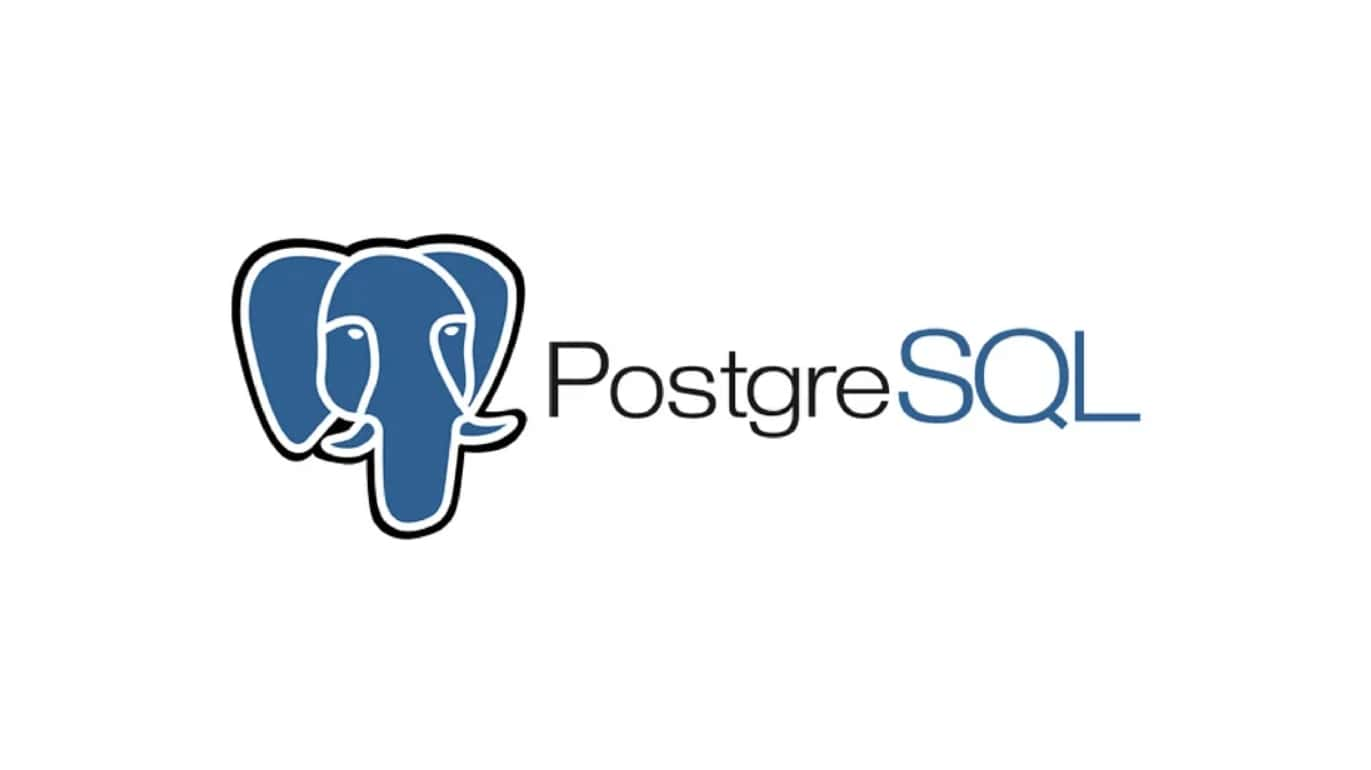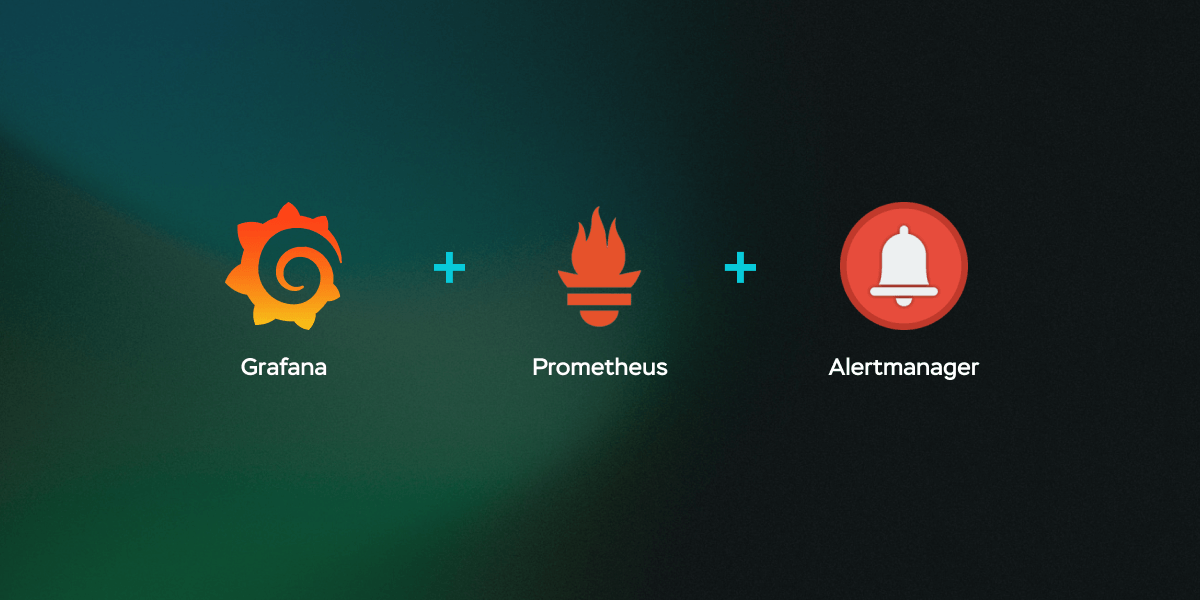1
2
3
4
5
6
7
8
9
10
11
12
13
14
15
16
17
18
19
20
21
22
23
24
25
26
27
28
29
30
31
32
33
34
35
36
37
38
39
40
41
42
43
44
45
46
47
48
49
50
51
52
53
54
55
56
57
58
59
60
61
62
63
64
65
66
67
68
69
70
71
72
73
74
75
76
77
78
79
80
81
82
83
84
85
86
87
88
89
90
91
92
93
94
95
96
97
98
99
100
101
102
103
104
105
106
107
108
109
110
111
112
113
114
115
116
117
118
119
120
121
122
123
124
125
126
127
128
129
130
131
132
133
134
135
136
137
138
139
140
141
142
143
144
145
146
147
148
149
150
151
152
153
154
155
156
157
158
159
160
161
162
163
164
165
166
167
168
169
170
171
172
173
174
175
176
177
178
179
180
181
182
183
184
185
186
187
188
189
190
191
192
193
194
195
196
197
198
199
200
201
202
203
204
205
206
207
208
209
210
211
212
213
214
215
216
217
218
219
220
221
222
223
224
225
226
227
228
229
230
231
232
233
234
235
236
237
238
239
240
241
242
243
244
245
246
247
248
249
250
251
252
253
254
255
256
257
258
259
260
261
262
263
264
265
266
267
268
269
270
271
272
273
274
275
276
277
278
279
280
281
282
283
284
285
286
287
288
289
290
291
292
293
294
295
296
297
298
299
300
301
302
303
304
305
306
307
308
309
310
311
312
313
314
315
316
317
318
319
320
321
322
323
324
325
326
327
328
329
330
331
332
333
334
335
336
337
338
339
340
341
342
343
344
345
346
347
348
349
350
351
352
353
354
355
356
357
358
359
360
361
362
363
364
365
366
367
368
369
370
371
372
373
374
375
376
377
378
379
380
381
382
383
384
385
386
387
388
389
390
391
392
393
394
395
396
397
398
399
400
401
402
403
404
405
406
407
408
409
410
411
412
413
414
415
416
417
418
419
420
421
422
423
424
425
426
427
428
429
430
431
432
433
434
435
436
437
438
439
440
441
442
443
444
445
446
447
448
449
450
451
452
453
454
455
456
457
458
459
460
461
462
463
464
465
466
467
468
469
470
471
472
473
474
475
476
477
478
479
480
481
482
483
484
485
486
487
488
489
490
491
492
493
494
495
496
497
498
499
500
501
502
503
504
505
506
507
508
509
510
511
512
513
514
515
516
517
518
519
520
521
522
523
524
525
526
527
528
529
530
531
532
533
534
535
536
537
538
539
540
541
542
543
544
545
546
547
548
549
550
551
552
553
554
555
556
557
558
559
560
561
562
563
564
565
566
567
568
569
570
571
572
573
574
575
576
577
578
579
580
581
582
583
584
585
586
587
588
589
590
591
592
593
594
595
596
597
598
599
600
601
602
603
604
605
606
607
608
609
610
611
612
613
614
615
616
617
618
619
620
621
622
623
624
625
626
627
628
629
630
631
632
633
634
635
636
637
638
639
640
641
642
643
644
645
646
647
648
649
650
651
652
653
654
655
656
657
658
659
660
661
662
663
664
665
666
667
668
669
670
671
672
673
674
675
676
677
678
679
680
681
682
683
684
685
686
687
688
689
690
691
692
693
694
695
696
697
698
699
700
701
702
703
704
705
706
707
708
709
710
711
712
713
714
715
716
717
718
719
720
721
722
723
724
725
726
727
728
729
730
731
732
733
734
735
736
737
738
739
740
741
742
743
744
745
746
747
748
749
750
751
752
753
754
755
756
757
758
759
760
761
762
763
764
765
766
767
768
769
770
771
772
773
774
775
776
777
778
779
780
781
782
783
784
785
786
787
788
789
790
791
792
793
794
795
796
797
798
799
800
801
802
803
804
805
806
807
808
809
810
811
812
813
814
815
816
817
818
819
820
821
822
823
824
825
826
827
828
829
830
831
832
833
834
835
836
837
838
839
840
841
842
843
844
845
846
847
848
849
850
851
852
853
854
855
856
857
858
859
860
861
862
863
864
865
866
867
868
869
870
871
872
873
874
875
876
877
878
879
880
881
882
883
884
885
886
887
888
889
890
891
892
893
894
895
896
897
898
899
900
901
902
903
904
905
906
907
908
909
910
911
912
913
914
915
916
917
918
919
920
921
922
923
924
925
926
927
928
929
930
931
932
933
934
935
936
937
938
939
940
941
942
943
944
945
946
947
948
949
950
951
952
953
954
955
956
957
958
959
960
961
962
963
964
965
966
967
968
969
970
971
972
973
974
975
976
977
978
979
980
981
982
983
984
985
986
987
988
989
990
991
992
993
994
995
996
997
998
999
1000
1001
1002
1003
1004
1005
1006
1007
1008
1009
1010
1011
1012
1013
1014
1015
1016
1017
1018
1019
1020
1021
1022
1023
1024
1025
1026
1027
1028
1029
1030
1031
1032
1033
1034
1035
1036
1037
1038
1039
1040
1041
1042
1043
1044
1045
1046
1047
1048
1049
1050
1051
1052
1053
1054
1055
1056
1057
1058
1059
1060
1061
1062
1063
1064
1065
1066
1067
1068
1069
1070
1071
1072
1073
1074
1075
1076
1077
1078
1079
1080
1081
1082
1083
1084
1085
1086
1087
1088
1089
1090
1091
1092
1093
1094
1095
1096
1097
1098
1099
1100
1101
1102
1103
1104
1105
1106
1107
1108
1109
1110
1111
1112
1113
1114
1115
1116
1117
1118
1119
1120
1121
1122
1123
1124
1125
1126
1127
1128
1129
1130
1131
1132
1133
1134
1135
1136
1137
1138
1139
1140
1141
1142
1143
1144
1145
1146
1147
1148
1149
1150
1151
1152
1153
1154
1155
1156
1157
1158
1159
1160
1161
1162
1163
1164
1165
1166
1167
1168
1169
1170
1171
1172
1173
1174
1175
1176
1177
1178
1179
1180
1181
1182
1183
1184
1185
1186
1187
1188
1189
1190
1191
1192
1193
1194
1195
1196
1197
1198
1199
1200
1201
1202
1203
1204
1205
1206
1207
1208
1209
1210
1211
1212
1213
1214
1215
1216
1217
1218
1219
1220
1221
1222
1223
1224
1225
1226
1227
1228
1229
1230
1231
1232
1233
1234
1235
1236
1237
1238
1239
1240
1241
1242
1243
1244
1245
1246
1247
1248
1249
1250
1251
1252
1253
1254
1255
1256
1257
1258
1259
1260
1261
1262
1263
1264
1265
1266
1267
1268
1269
1270
1271
1272
1273
1274
1275
1276
1277
1278
1279
1280
1281
1282
1283
1284
1285
1286
1287
1288
1289
1290
1291
1292
1293
1294
1295
1296
1297
1298
1299
1300
1301
1302
1303
1304
1305
1306
1307
1308
1309
1310
1311
1312
1313
1314
1315
1316
1317
1318
1319
1320
1321
1322
1323
1324
1325
1326
1327
1328
1329
1330
1331
1332
1333
1334
1335
1336
1337
1338
1339
1340
1341
1342
1343
1344
1345
1346
1347
1348
1349
1350
1351
1352
1353
1354
1355
1356
1357
1358
1359
1360
1361
1362
1363
1364
1365
1366
1367
1368
1369
1370
1371
1372
1373
1374
1375
1376
1377
1378
1379
1380
1381
1382
1383
1384
1385
1386
1387
1388
1389
1390
1391
1392
1393
1394
1395
1396
1397
1398
1399
1400
1401
1402
1403
1404
1405
1406
1407
1408
1409
1410
1411
1412
1413
1414
1415
1416
1417
1418
1419
1420
1421
1422
1423
1424
1425
1426
1427
1428
1429
1430
1431
1432
1433
1434
1435
1436
1437
1438
1439
1440
1441
1442
1443
1444
1445
1446
1447
1448
1449
1450
1451
1452
1453
1454
1455
1456
1457
1458
1459
1460
1461
1462
1463
1464
1465
1466
1467
1468
1469
1470
1471
1472
1473
1474
1475
1476
1477
1478
1479
1480
1481
1482
1483
1484
1485
1486
1487
1488
1489
1490
1491
1492
1493
1494
1495
1496
1497
1498
1499
1500
1501
1502
1503
1504
1505
1506
1507
1508
1509
1510
1511
1512
1513
1514
1515
1516
1517
1518
1519
1520
1521
1522
1523
1524
1525
1526
1527
1528
1529
1530
1531
1532
1533
1534
1535
1536
1537
1538
1539
1540
1541
1542
1543
1544
1545
1546
1547
1548
1549
1550
1551
1552
1553
1554
1555
1556
1557
1558
1559
1560
1561
1562
1563
1564
1565
1566
1567
1568
1569
1570
1571
1572
1573
1574
1575
1576
1577
1578
1579
1580
1581
1582
1583
1584
1585
1586
1587
1588
1589
1590
1591
1592
1593
1594
1595
1596
1597
1598
1599
1600
1601
1602
1603
1604
1605
1606
1607
1608
1609
1610
1611
1612
1613
1614
1615
1616
1617
1618
1619
1620
1621
1622
1623
1624
1625
1626
1627
1628
1629
1630
1631
1632
1633
1634
1635
1636
1637
1638
1639
1640
1641
1642
1643
1644
1645
1646
1647
1648
1649
1650
1651
1652
1653
1654
1655
1656
1657
1658
1659
1660
1661
1662
1663
1664
1665
1666
1667
1668
1669
1670
1671
1672
1673
1674
1675
1676
1677
1678
1679
1680
1681
1682
1683
1684
1685
1686
1687
1688
1689
1690
1691
1692
1693
1694
1695
1696
1697
1698
1699
1700
1701
1702
1703
1704
1705
1706
1707
1708
1709
1710
1711
1712
1713
1714
1715
1716
1717
1718
1719
1720
1721
1722
1723
1724
1725
1726
1727
1728
1729
1730
1731
1732
1733
1734
1735
1736
1737
1738
1739
1740
1741
1742
1743
1744
1745
1746
1747
1748
1749
1750
1751
1752
1753
1754
1755
1756
1757
1758
1759
1760
1761
1762
1763
1764
1765
1766
1767
1768
1769
1770
1771
1772
1773
1774
1775
1776
1777
1778
1779
1780
1781
1782
1783
1784
1785
1786
1787
1788
1789
1790
1791
1792
1793
1794
1795
1796
1797
1798
1799
1800
1801
1802
1803
1804
1805
1806
1807
1808
1809
1810
1811
1812
1813
1814
1815
1816
1817
1818
1819
1820
1821
1822
1823
1824
1825
1826
1827
1828
1829
1830
1831
1832
1833
1834
1835
1836
1837
1838
1839
1840
1841
1842
1843
1844
1845
1846
1847
1848
1849
1850
1851
1852
1853
1854
1855
1856
1857
1858
1859
1860
1861
1862
1863
1864
1865
1866
1867
1868
1869
1870
1871
1872
1873
1874
1875
1876
1877
1878
1879
1880
1881
1882
1883
1884
1885
1886
1887
1888
1889
1890
1891
1892
1893
1894
1895
1896
1897
1898
1899
1900
1901
| NAME
find - search for files in a directory hierarchy
SYNOPSIS
find [-H] [-L] [-P] [-D debugopts] [-Olevel] [starting-point...]
[expression]
DESCRIPTION
This manual page documents the GNU version of find. GNU find searches
the directory tree rooted at each given starting-point by evaluating the
given expression from left to right, according to the rules of precedence
(see section OPERATORS), until the outcome is known (the left hand side
is false for and operations, true for or), at which point find moves on
to the next file name. If no starting-point is specified, `.' is
assumed.
If you are using find in an environment where security is important (for
example if you are using it to search directories that are writable by
other users), you should read the `Security Considerations' chapter of
the findutils documentation, which is called Finding Files and comes with
findutils. That document also includes a lot more detail and discussion
than this manual page, so you may find it a more useful source of
information.
OPTIONS
The -H, -L and -P options control the treatment of symbolic links.
Command-line arguments following these are taken to be names of files or
directories to be examined, up to the first argument that begins with
`-', or the argument `(' or `!'. That argument and any following
arguments are taken to be the expression describing what is to be
searched for. If no paths are given, the current directory is used. If
no expression is given, the expression -print is used (but you should
probably consider using -print0 instead, anyway).
This manual page talks about `options' within the expression list. These
options control the behaviour of find but are specified immediately after
the last path name. The five `real' options -H, -L, -P, -D and -O must
appear before the first path name, if at all. A double dash -- could
theoretically be used to signal that any remaining arguments are not
options, but this does not really work due to the way find determines the
end of the following path arguments: it does that by reading until an
expression argument comes (which also starts with a `-'). Now, if a path
argument would start with a `-', then find would treat it as expression
argument instead. Thus, to ensure that all start points are taken as
such, and especially to prevent that wildcard patterns expanded by the
calling shell are not mistakenly treated as expression arguments, it is
generally safer to prefix wildcards or dubious path names with either
`./' or to use absolute path names starting with '/'. Alternatively, it
is generally safe though non-portable to use the GNU option -files0-from
to pass arbitrary starting points to find.
-P Never follow symbolic links. This is the default behaviour. When
find examines or prints information about files, and the file is a
symbolic link, the information used shall be taken from the
properties of the symbolic link itself.
-L Follow symbolic links. When find examines or prints information
about files, the information used shall be taken from the
properties of the file to which the link points, not from the link
itself (unless it is a broken symbolic link or find is unable to
examine the file to which the link points). Use of this option
implies -noleaf. If you later use the -P option, -noleaf will
still be in effect. If -L is in effect and find discovers a
symbolic link to a subdirectory during its search, the
subdirectory pointed to by the symbolic link will be searched.
When the -L option is in effect, the -type predicate will always
match against the type of the file that a symbolic link points to
rather than the link itself (unless the symbolic link is broken).
Actions that can cause symbolic links to become broken while find
is executing (for example -delete) can give rise to confusing
behaviour. Using -L causes the -lname and -ilname predicates
always to return false.
-H Do not follow symbolic links, except while processing the command
line arguments. When find examines or prints information about
files, the information used shall be taken from the properties of
the symbolic link itself. The only exception to this behaviour is
when a file specified on the command line is a symbolic link, and
the link can be resolved. For that situation, the information
used is taken from whatever the link points to (that is, the link
is followed). The information about the link itself is used as a
fallback if the file pointed to by the symbolic link cannot be
examined. If -H is in effect and one of the paths specified on
the command line is a symbolic link to a directory, the contents
of that directory will be examined (though of course -maxdepth 0
would prevent this).
If more than one of -H, -L and -P is specified, each overrides the
others; the last one appearing on the command line takes effect. Since
it is the default, the -P option should be considered to be in effect
unless either -H or -L is specified.
GNU find frequently stats files during the processing of the command line
itself, before any searching has begun. These options also affect how
those arguments are processed. Specifically, there are a number of tests
that compare files listed on the command line against a file we are
currently considering. In each case, the file specified on the command
line will have been examined and some of its properties will have been
saved. If the named file is in fact a symbolic link, and the -P option
is in effect (or if neither -H nor -L were specified), the information
used for the comparison will be taken from the properties of the symbolic
link. Otherwise, it will be taken from the properties of the file the
link points to. If find cannot follow the link (for example because it
has insufficient privileges or the link points to a nonexistent file) the
properties of the link itself will be used.
When the -H or -L options are in effect, any symbolic links listed as the
argument of -newer will be dereferenced, and the timestamp will be taken
from the file to which the symbolic link points. The same consideration
applies to -newerXY, -anewer and -cnewer.
The -follow option has a similar effect to -L, though it takes effect at
the point where it appears (that is, if -L is not used but -follow is,
any symbolic links appearing after -follow on the command line will be
dereferenced, and those before it will not).
-D debugopts
Print diagnostic information; this can be helpful to diagnose
problems with why find is not doing what you want. The list of
debug options should be comma separated. Compatibility of the
debug options is not guaranteed between releases of findutils.
For a complete list of valid debug options, see the output of find
-D help. Valid debug options include
exec Show diagnostic information relating to -exec, -execdir,
-ok and -okdir
opt Prints diagnostic information relating to the optimisation
of the expression tree; see the -O option.
rates Prints a summary indicating how often each predicate
succeeded or failed.
search Navigate the directory tree verbosely.
stat Print messages as files are examined with the stat and
lstat system calls. The find program tries to minimise
such calls.
tree Show the expression tree in its original and optimized
form.
all Enable all of the other debug options (but help).
help Explain the debugging options.
-Olevel
Enables query optimisation. The find program reorders tests to
speed up execution while preserving the overall effect; that is,
predicates with side effects are not reordered relative to each
other. The optimisations performed at each optimisation level are
as follows.
0 Equivalent to optimisation level 1.
1 This is the default optimisation level and corresponds to
the traditional behaviour. Expressions are reordered so
that tests based only on the names of files (for example
-name and -regex) are performed first.
2 Any -type or -xtype tests are performed after any tests
based only on the names of files, but before any tests that
require information from the inode. On many modern
versions of Unix, file types are returned by readdir() and
so these predicates are faster to evaluate than predicates
which need to stat the file first. If you use the
-fstype FOO predicate and specify a filesystem type FOO
which is not known (that is, present in `/etc/mtab') at the
time find starts, that predicate is equivalent to -false.
3 At this optimisation level, the full cost-based query
optimizer is enabled. The order of tests is modified so
that cheap (i.e. fast) tests are performed first and more
expensive ones are performed later, if necessary. Within
each cost band, predicates are evaluated earlier or later
according to whether they are likely to succeed or not.
For -o, predicates which are likely to succeed are
evaluated earlier, and for -a, predicates which are likely
to fail are evaluated earlier.
The cost-based optimizer has a fixed idea of how likely any given
test is to succeed. In some cases the probability takes account
of the specific nature of the test (for example, -type f is
assumed to be more likely to succeed than -type c). The cost-
based optimizer is currently being evaluated. If it does not
actually improve the performance of find, it will be removed
again. Conversely, optimisations that prove to be reliable,
robust and effective may be enabled at lower optimisation levels
over time. However, the default behaviour (i.e. optimisation
level 1) will not be changed in the 4.3.x release series. The
findutils test suite runs all the tests on find at each
optimisation level and ensures that the result is the same.
The re-ordering of operations performed by the cost-based
optimizer can result in user-visible behaviour change. For
example, the -readable and -empty predicates are sensitive to re-
ordering. If they are run in the order -empty -readable, an error
message will be issued for unreadable directories. If they are
run in the order -readable -empty no error message will be issued.
This is the reason why such operation re-ordering is not performed
at the default optimisation level.
EXPRESSION
The part of the command line after the list of starting points is the
expression. This is a kind of query specification describing how we
match files and what we do with the files that were matched. An
expression is composed of a sequence of things:
Tests Tests return a true or false value, usually on the basis of some
property of a file we are considering. The -empty test for
example is true only when the current file is empty.
Actions
Actions have side effects (such as printing something on the
standard output) and return either true or false, usually based on
whether or not they are successful. The -print action for example
prints the name of the current file on the standard output.
Global options
Global options affect the operation of tests and actions specified
on any part of the command line. Global options always return
true. The -depth option for example makes find traverse the file
system in a depth-first order.
Positional options
Positional options affect only tests or actions which follow them.
Positional options always return true. The -regextype option for
example is positional, specifying the regular expression dialect
for regular expressions occurring later on the command line.
Operators
Operators join together the other items within the expression.
They include for example -o (meaning logical OR) and -a (meaning
logical AND). Where an operator is missing, -a is assumed.
The -print action is performed on all files for which the whole
expression is true, unless it contains an action other than -prune or
-quit. Actions which inhibit the default -print are -delete, -exec,
-execdir, -ok, -okdir, -fls, -fprint, -fprintf, -ls, -print and -printf.
The -delete action also acts like an option (since it implies -depth).
POSITIONAL OPTIONS
Positional options always return true. They affect only tests occurring
later on the command line.
-daystart
Measure times (for -amin, -atime, -cmin, -ctime, -mmin, and
-mtime) from the beginning of today rather than from 24 hours ago.
This option only affects tests which appear later on the command
line.
-follow
Deprecated; use the -L option instead. Dereference symbolic
links. Implies -noleaf. The -follow option affects only those
tests which appear after it on the command line. Unless the -H or
-L option has been specified, the position of the -follow option
changes the behaviour of the -newer predicate; any files listed as
the argument of -newer will be dereferenced if they are symbolic
links. The same consideration applies to -newerXY, -anewer and
-cnewer. Similarly, the -type predicate will always match against
the type of the file that a symbolic link points to rather than
the link itself. Using -follow causes the -lname and -ilname
predicates always to return false.
-regextype type
Changes the regular expression syntax understood by -regex and
-iregex tests which occur later on the command line. To see which
regular expression types are known, use -regextype help. The
Texinfo documentation (see SEE ALSO) explains the meaning of and
differences between the various types of regular expression. If
you do not use this option, find behaves as if the regular
expression type emacs had been specified.
-warn, -nowarn
Turn warning messages on or off. These warnings apply only to the
command line usage, not to any conditions that find might
encounter when it searches directories. The default behaviour
corresponds to -warn if standard input is a tty, and to -nowarn
otherwise. If a warning message relating to command-line usage is
produced, the exit status of find is not affected. If the
POSIXLY_CORRECT environment variable is set, and -warn is also
used, it is not specified which, if any, warnings will be active.
GLOBAL OPTIONS
Global options always return true. Global options take effect even for
tests which occur earlier on the command line. To prevent confusion,
global options should be specified on the command-line after the list of
start points, just before the first test, positional option or action.
If you specify a global option in some other place, find will issue a
warning message explaining that this can be confusing.
The global options occur after the list of start points, and so are not
the same kind of option as -L, for example.
-d A synonym for -depth, for compatibility with FreeBSD, NetBSD,
MacOS X and OpenBSD.
-depth Process each directory's contents before the directory itself.
The -delete action also implies -depth.
-files0-from file
Read the starting points from file instead of getting them on the
command line. In contrast to the known limitations of passing
starting points via arguments on the command line, namely the
limitation of the amount of file names, and the inherent ambiguity
of file names clashing with option names, using this option allows
to safely pass an arbitrary number of starting points to find.
Using this option and passing starting points on the command line
is mutually exclusive, and is therefore not allowed at the same
time.
The file argument is mandatory. One can use -files0-from - to
read the list of starting points from the standard input stream,
and e.g. from a pipe. In this case, the actions -ok and -okdir
are not allowed, because they would obviously interfere with
reading from standard input in order to get a user confirmation.
The starting points in file have to be separated by ASCII NUL
characters. Two consecutive NUL characters, i.e., a starting
point with a Zero-length file name is not allowed and will lead to
an error diagnostic followed by a non-Zero exit code later.
In the case the given file is empty, find does not process any
starting point and therefore will exit immediately after parsing
the program arguments. This is unlike the standard invocation
where find assumes the current directory as starting point if no
path argument is passed.
The processing of the starting points is otherwise as usual, e.g.
find will recurse into subdirectories unless otherwise prevented.
To process only the starting points, one can additionally pass
-maxdepth 0.
Further notes: if a file is listed more than once in the input
file, it is unspecified whether it is visited more than once. If
the file is mutated during the operation of find, the result is
unspecified as well. Finally, the seek position within the named
file at the time find exits, be it with -quit or in any other way,
is also unspecified. By "unspecified" here is meant that it may
or may not work or do any specific thing, and that the behavior
may change from platform to platform, or from findutils release to
release.
-help, --help
Print a summary of the command-line usage of find and exit.
-ignore_readdir_race
Normally, find will emit an error message when it fails to stat a
file. If you give this option and a file is deleted between the
time find reads the name of the file from the directory and the
time it tries to stat the file, no error message will be issued.
This also applies to files or directories whose names are given on
the command line. This option takes effect at the time the
command line is read, which means that you cannot search one part
of the filesystem with this option on and part of it with this
option off (if you need to do that, you will need to issue two
find commands instead, one with the option and one without it).
Furthermore, find with the -ignore_readdir_race option will ignore
errors of the -delete action in the case the file has disappeared
since the parent directory was read: it will not output an error
diagnostic, and the return code of the -delete action will be
true.
-maxdepth levels
Descend at most levels (a non-negative integer) levels of
directories below the starting-points. Using -maxdepth 0 means
only apply the tests and actions to the starting-points
themselves.
-mindepth levels
Do not apply any tests or actions at levels less than levels (a
non-negative integer). Using -mindepth 1 means process all files
except the starting-points.
-mount Don't descend directories on other filesystems. An alternate name
for -xdev, for compatibility with some other versions of find.
-noignore_readdir_race
Turns off the effect of -ignore_readdir_race.
-noleaf
Do not optimize by assuming that directories contain 2 fewer
subdirectories than their hard link count. This option is needed
when searching filesystems that do not follow the Unix directory-
link convention, such as CD-ROM or MS-DOS filesystems or AFS
volume mount points. Each directory on a normal Unix filesystem
has at least 2 hard links: its name and its `.' entry.
Additionally, its subdirectories (if any) each have a `..' entry
linked to that directory. When find is examining a directory,
after it has statted 2 fewer subdirectories than the directory's
link count, it knows that the rest of the entries in the directory
are non-directories (`leaf' files in the directory tree). If only
the files' names need to be examined, there is no need to stat
them; this gives a significant increase in search speed.
-version, --version
Print the find version number and exit.
-xdev Don't descend directories on other filesystems.
TESTS
Some tests, for example -newerXY and -samefile, allow comparison between
the file currently being examined and some reference file specified on
the command line. When these tests are used, the interpretation of the
reference file is determined by the options -H, -L and -P and any
previous -follow, but the reference file is only examined once, at the
time the command line is parsed. If the reference file cannot be
examined (for example, the stat(2) system call fails for it), an error
message is issued, and find exits with a nonzero status.
A numeric argument n can be specified to tests (like -amin, -mtime, -gid,
-inum, -links, -size, -uid and -used) as
+n for greater than n,
-n for less than n,
n for exactly n.
Supported tests:
-amin n
File was last accessed less than, more than or exactly n minutes
ago.
-anewer reference
Time of the last access of the current file is more recent than
that of the last data modification of the reference file. If
reference is a symbolic link and the -H option or the -L option is
in effect, then the time of the last data modification of the file
it points to is always used.
-atime n
File was last accessed less than, more than or exactly n*24 hours
ago. When find figures out how many 24-hour periods ago the file
was last accessed, any fractional part is ignored, so to match
-atime +1, a file has to have been accessed at least two days ago.
-cmin n
File's status was last changed less than, more than or exactly n
minutes ago.
-cnewer reference
Time of the last status change of the current file is more recent
than that of the last data modification of the reference file. If
reference is a symbolic link and the -H option or the -L option is
in effect, then the time of the last data modification of the file
it points to is always used.
-ctime n
File's status was last changed less than, more than or exactly
n*24 hours ago. See the comments for -atime to understand how
rounding affects the interpretation of file status change times.
-empty File is empty and is either a regular file or a directory.
-executable
Matches files which are executable and directories which are
searchable (in a file name resolution sense) by the current user.
This takes into account access control lists and other permissions
artefacts which the -perm test ignores. This test makes use of
the access(2) system call, and so can be fooled by NFS servers
which do UID mapping (or root-squashing), since many systems
implement access(2) in the client's kernel and so cannot make use
of the UID mapping information held on the server. Because this
test is based only on the result of the access(2) system call,
there is no guarantee that a file for which this test succeeds can
actually be executed.
-false Always false.
-fstype type
File is on a filesystem of type type. The valid filesystem types
vary among different versions of Unix; an incomplete list of
filesystem types that are accepted on some version of Unix or
another is: ufs, 4.2, 4.3, nfs, tmp, mfs, S51K, S52K. You can use
-printf with the %F directive to see the types of your
filesystems.
-gid n File's numeric group ID is less than, more than or exactly n.
-group gname
File belongs to group gname (numeric group ID allowed).
-ilname pattern
Like -lname, but the match is case insensitive. If the -L option
or the -follow option is in effect, this test returns false unless
the symbolic link is broken.
-iname pattern
Like -name, but the match is case insensitive. For example, the
patterns `fo*' and `F??' match the file names `Foo', `FOO', `foo',
`fOo', etc. The pattern `*foo*` will also match a file called
'.foobar'.
-inum n
File has inode number smaller than, greater than or exactly n. It
is normally easier to use the -samefile test instead.
-ipath pattern
Like -path. but the match is case insensitive.
-iregex pattern
Like -regex, but the match is case insensitive.
-iwholename pattern
See -ipath. This alternative is less portable than -ipath.
-links n
File has less than, more than or exactly n hard links.
-lname pattern
File is a symbolic link whose contents match shell pattern
pattern. The metacharacters do not treat `/' or `.' specially.
If the -L option or the -follow option is in effect, this test
returns false unless the symbolic link is broken.
-mmin n
File's data was last modified less than, more than or exactly n
minutes ago.
-mtime n
File's data was last modified less than, more than or exactly n*24
hours ago. See the comments for -atime to understand how rounding
affects the interpretation of file modification times.
-name pattern
Base of file name (the path with the leading directories removed)
matches shell pattern pattern. Because the leading directories of
the file names are removed, the pattern should not include a
slash, because `-name a/b' will never match anything (and you
probably want to use -path instead). An exception to this is when
using only a slash as pattern (`-name /'), because that is a valid
string for matching the root directory "/" (because the base name
of "/" is "/"). A warning is issued if you try to pass a pattern
containing a - but not consisting solely of one - slash, unless
the environment variable POSIXLY_CORRECT is set or the option
-nowarn is used.
To ignore a directory and the files under it, use -prune rather
than checking every file in the tree; see an example in the
description of that action. Braces are not recognised as being
special, despite the fact that some shells including Bash imbue
braces with a special meaning in shell patterns. The filename
matching is performed with the use of the fnmatch(3) library
function. Don't forget to enclose the pattern in quotes in order
to protect it from expansion by the shell.
-newer reference
Time of the last data modification of the current file is more
recent than that of the last data modification of the reference
file. If reference is a symbolic link and the -H option or the -L
option is in effect, then the time of the last data modification
of the file it points to is always used.
-newerXY reference
Succeeds if timestamp X of the file being considered is newer than
timestamp Y of the file reference. The letters X and Y can be any
of the following letters:
a The access time of the file reference
B The birth time of the file reference
c The inode status change time of reference
m The modification time of the file reference
t reference is interpreted directly as a time
Some combinations are invalid; for example, it is invalid for X to
be t. Some combinations are not implemented on all systems; for
example B is not supported on all systems. If an invalid or
unsupported combination of XY is specified, a fatal error results.
Time specifications are interpreted as for the argument to the -d
option of GNU date. If you try to use the birth time of a
reference file, and the birth time cannot be determined, a fatal
error message results. If you specify a test which refers to the
birth time of files being examined, this test will fail for any
files where the birth time is unknown.
-nogroup
No group corresponds to file's numeric group ID.
-nouser
No user corresponds to file's numeric user ID.
-path pattern
File name matches shell pattern pattern. The metacharacters do
not treat `/' or `.' specially; so, for example,
find . -path "./sr*sc"
will print an entry for a directory called ./src/misc (if one
exists). To ignore a whole directory tree, use -prune rather than
checking every file in the tree. Note that the pattern match test
applies to the whole file name, starting from one of the start
points named on the command line. It would only make sense to use
an absolute path name here if the relevant start point is also an
absolute path. This means that this command will never match
anything:
find bar -path /foo/bar/myfile -print
Find compares the -path argument with the concatenation of a
directory name and the base name of the file it's examining.
Since the concatenation will never end with a slash, -path
arguments ending in a slash will match nothing (except perhaps a
start point specified on the command line). The predicate -path
is also supported by HP-UX find and is part of the POSIX 2008
standard.
-perm mode
File's permission bits are exactly mode (octal or symbolic).
Since an exact match is required, if you want to use this form for
symbolic modes, you may have to specify a rather complex mode
string. For example `-perm g=w' will only match files which have
mode 0020 (that is, ones for which group write permission is the
only permission set). It is more likely that you will want to use
the `/' or `-' forms, for example `-perm -g=w', which matches any
file with group write permission. See the EXAMPLES section for
some illustrative examples.
-perm -mode
All of the permission bits mode are set for the file. Symbolic
modes are accepted in this form, and this is usually the way in
which you would want to use them. You must specify `u', `g' or
`o' if you use a symbolic mode. See the EXAMPLES section for some
illustrative examples.
-perm /mode
Any of the permission bits mode are set for the file. Symbolic
modes are accepted in this form. You must specify `u', `g' or `o'
if you use a symbolic mode. See the EXAMPLES section for some
illustrative examples. If no permission bits in mode are set,
this test matches any file (the idea here is to be consistent with
the behaviour of -perm -000).
-perm +mode
This is no longer supported (and has been deprecated since 2005).
Use -perm /mode instead.
-readable
Matches files which are readable by the current user. This takes
into account access control lists and other permissions artefacts
which the -perm test ignores. This test makes use of the
access(2) system call, and so can be fooled by NFS servers which
do UID mapping (or root-squashing), since many systems implement
access(2) in the client's kernel and so cannot make use of the UID
mapping information held on the server.
-regex pattern
File name matches regular expression pattern. This is a match on
the whole path, not a search. For example, to match a file named
./fubar3, you can use the regular expression `.*bar.' or `.*b.*3',
but not `f.*r3'. The regular expressions understood by find are
by default Emacs Regular Expressions, but this can be changed with
the -regextype option.
-samefile name
File refers to the same inode as name. When -L is in effect, this
can include symbolic links.
-size n[cwbkMG]
File uses less than, more than or exactly n units of space,
rounding up. The following suffixes can be used:
`b' for 512-byte blocks (this is the default if no suffix is
used)
`c' for bytes
`w' for two-byte words
`k' for kibibytes (KiB, units of 1024 bytes)
`M' for mebibytes (MiB, units of 1024 * 1024 = 1048576 bytes)
`G' for gibibytes (GiB, units of 1024 * 1024 * 1024 =
1073741824 bytes)
The size is simply the st_size member of the struct stat populated
by the lstat (or stat) system call, rounded up as shown above. In
other words, it's consistent with the result you get for ls -l.
Bear in mind that the `%k' and `%b' format specifiers of -printf
handle sparse files differently. The `b' suffix always denotes
512-byte blocks and never 1024-byte blocks, which is different to
the behaviour of -ls.
The + and - prefixes signify greater than and less than, as usual;
i.e., an exact size of n units does not match. Bear in mind that
the size is rounded up to the next unit. Therefore -size -1M is
not equivalent to -size -1048576c. The former only matches empty
files, the latter matches files from 0 to 1,048,575 bytes.
-true Always true.
-type c
File is of type c:
b block (buffered) special
c character (unbuffered) special
d directory
p named pipe (FIFO)
f regular file
l symbolic link; this is never true if the -L option or the
-follow option is in effect, unless the symbolic link is
broken. If you want to search for symbolic links when -L
is in effect, use -xtype.
s socket
D door (Solaris)
To search for more than one type at once, you can supply the
combined list of type letters separated by a comma `,' (GNU
extension).
-uid n File's numeric user ID is less than, more than or exactly n.
-used n
File was last accessed less than, more than or exactly n days
after its status was last changed.
-user uname
File is owned by user uname (numeric user ID allowed).
-wholename pattern
See -path. This alternative is less portable than -path.
-writable
Matches files which are writable by the current user. This takes
into account access control lists and other permissions artefacts
which the -perm test ignores. This test makes use of the
access(2) system call, and so can be fooled by NFS servers which
do UID mapping (or root-squashing), since many systems implement
access(2) in the client's kernel and so cannot make use of the UID
mapping information held on the server.
-xtype c
The same as -type unless the file is a symbolic link. For
symbolic links: if the -H or -P option was specified, true if the
file is a link to a file of type c; if the -L option has been
given, true if c is `l'. In other words, for symbolic links,
-xtype checks the type of the file that -type does not check. If
a symbolic link is broken (because the thing it points to does not
exist or the link points to itself) then -xtype will behave the
same as -type.
-context pattern
(SELinux only) Security context of the file matches glob pattern.
ACTIONS
-delete
Delete files or directories; true if removal succeeded. If the
removal failed, an error message is issued and find's exit status
will be nonzero (when it eventually exits).
Warning: Don't forget that find evaluates the command line as an
expression, so putting -delete first will make find try to delete
everything below the starting points you specified.
The use of the -delete action on the command line automatically
turns on the -depth option. As in turn -depth makes -prune
ineffective, the -delete action cannot usefully be combined with
-prune.
Often, the user might want to test a find command line with -print
prior to adding -delete for the actual removal run. To avoid
surprising results, it is usually best to remember to use -depth
explicitly during those earlier test runs.
The -delete action will fail to remove a directory unless it is
empty.
Together with the -ignore_readdir_race option, find will ignore
errors of the -delete action in the case the file has disappeared
since the parent directory was read: it will not output an error
diagnostic, not change the exit code to nonzero, and the return
code of the -delete action will be true.
-exec command ;
Execute command; true if 0 status is returned. All following
arguments to find are taken to be arguments to the command until
an argument consisting of `;' is encountered. The string `{}' is
replaced by the current file name being processed everywhere it
occurs in the arguments to the command, not just in arguments
where it is alone, as in some versions of find. Both of these
constructions might need to be escaped (with a `\') or quoted to
protect them from expansion by the shell. See the EXAMPLES
section for examples of the use of the -exec option. The
specified command is run once for each matched file. The command
is executed in the starting directory. There are unavoidable
security problems surrounding use of the -exec action; you should
use the -execdir option instead.
-exec command {} +
This variant of the -exec action runs the specified command on the
selected files, but the command line is built by appending each
selected file name at the end; the total number of invocations of
the command will be much less than the number of matched files.
The command line is built in much the same way that xargs builds
its command lines. Only one instance of `{}' is allowed within
the command, and it must appear at the end, immediately before the
`+'; it needs to be escaped (with a `\') or quoted to protect it
from interpretation by the shell. The command is executed in the
starting directory. If any invocation with the `+' form returns a
non-zero value as exit status, then find returns a non-zero exit
status. If find encounters an error, this can sometimes cause an
immediate exit, so some pending commands may not be run at all.
For this reason -exec my-command ... {} + -quit may not result in
my-command actually being run. This variant of -exec always
returns true.
-execdir command ;
-execdir command {} +
Like -exec, but the specified command is run from the subdirectory
containing the matched file, which is not normally the directory
in which you started find. As with -exec, the {} should be quoted
if find is being invoked from a shell. This a much more secure
method for invoking commands, as it avoids race conditions during
resolution of the paths to the matched files. As with the -exec
action, the `+' form of -execdir will build a command line to
process more than one matched file, but any given invocation of
command will only list files that exist in the same subdirectory.
If you use this option, you must ensure that your PATH environment
variable does not reference `.'; otherwise, an attacker can run
any commands they like by leaving an appropriately-named file in a
directory in which you will run -execdir. The same applies to
having entries in PATH which are empty or which are not absolute
directory names. If any invocation with the `+' form returns a
non-zero value as exit status, then find returns a non-zero exit
status. If find encounters an error, this can sometimes cause an
immediate exit, so some pending commands may not be run at all.
The result of the action depends on whether the + or the ; variant
is being used; -execdir command {} + always returns true, while
-execdir command {} ; returns true only if command returns 0.
-fls file
True; like -ls but write to file like -fprint. The output file is
always created, even if the predicate is never matched. See the
UNUSUAL FILENAMES section for information about how unusual
characters in filenames are handled.
-fprint file
True; print the full file name into file file. If file does not
exist when find is run, it is created; if it does exist, it is
truncated. The file names /dev/stdout and /dev/stderr are handled
specially; they refer to the standard output and standard error
output, respectively. The output file is always created, even if
the predicate is never matched. See the UNUSUAL FILENAMES section
for information about how unusual characters in filenames are
handled.
-fprint0 file
True; like -print0 but write to file like -fprint. The output
file is always created, even if the predicate is never matched.
See the UNUSUAL FILENAMES section for information about how
unusual characters in filenames are handled.
-fprintf file format
True; like -printf but write to file like -fprint. The output
file is always created, even if the predicate is never matched.
See the UNUSUAL FILENAMES section for information about how
unusual characters in filenames are handled.
-ls True; list current file in ls -dils format on standard output.
The block counts are of 1 KB blocks, unless the environment
variable POSIXLY_CORRECT is set, in which case 512-byte blocks are
used. See the UNUSUAL FILENAMES section for information about how
unusual characters in filenames are handled.
-ok command ;
Like -exec but ask the user first. If the user agrees, run the
command. Otherwise just return false. If the command is run, its
standard input is redirected from /dev/null. This action may not
be specified together with the -files0-from option.
The response to the prompt is matched against a pair of regular
expressions to determine if it is an affirmative or negative
response. This regular expression is obtained from the system if
the POSIXLY_CORRECT environment variable is set, or otherwise from
find's message translations. If the system has no suitable
definition, find's own definition will be used. In either case,
the interpretation of the regular expression itself will be
affected by the environment variables LC_CTYPE (character classes)
and LC_COLLATE (character ranges and equivalence classes).
-okdir command ;
Like -execdir but ask the user first in the same way as for -ok.
If the user does not agree, just return false. If the command is
run, its standard input is redirected from /dev/null. This action
may not be specified together with the -files0-from option.
-print True; print the full file name on the standard output, followed by
a newline. If you are piping the output of find into another
program and there is the faintest possibility that the files which
you are searching for might contain a newline, then you should
seriously consider using the -print0 option instead of -print.
See the UNUSUAL FILENAMES section for information about how
unusual characters in filenames are handled.
-print0
True; print the full file name on the standard output, followed by
a null character (instead of the newline character that -print
uses). This allows file names that contain newlines or other
types of white space to be correctly interpreted by programs that
process the find output. This option corresponds to the -0 option
of xargs.
-printf format
True; print format on the standard output, interpreting `\'
escapes and `%' directives. Field widths and precisions can be
specified as with the printf(3) C function. Please note that many
of the fields are printed as %s rather than %d, and this may mean
that flags don't work as you might expect. This also means that
the `-' flag does work (it forces fields to be left-aligned).
Unlike -print, -printf does not add a newline at the end of the
string. The escapes and directives are:
\a Alarm bell.
\b Backspace.
\c Stop printing from this format immediately and flush the
output.
\f Form feed.
\n Newline.
\r Carriage return.
\t Horizontal tab.
\v Vertical tab.
\0 ASCII NUL.
\\ A literal backslash (`\').
\NNN The character whose ASCII code is NNN (octal).
A `\' character followed by any other character is treated as an
ordinary character, so they both are printed.
%% A literal percent sign.
%a File's last access time in the format returned by the C
ctime(3) function.
%Ak File's last access time in the format specified by k, which
is either `@' or a directive for the C strftime(3)
function. The following shows an incomplete list of
possible values for k. Please refer to the documentation
of strftime(3) for the full list. Some of the conversion
specification characters might not be available on all
systems, due to differences in the implementation of the
strftime(3) library function.
@ seconds since Jan. 1, 1970, 00:00 GMT, with
fractional part.
Time fields:
H hour (00..23)
I hour (01..12)
k hour ( 0..23)
l hour ( 1..12)
M minute (00..59)
p locale's AM or PM
r time, 12-hour (hh:mm:ss [AP]M)
S Second (00.00 .. 61.00). There is a fractional
part.
T time, 24-hour (hh:mm:ss.xxxxxxxxxx)
+ Date and time, separated by `+', for example
`2004-04-28+22:22:05.0'. This is a GNU extension.
The time is given in the current timezone (which may
be affected by setting the TZ environment variable).
The seconds field includes a fractional part.
X locale's time representation (H:M:S). The seconds
field includes a fractional part.
Z time zone (e.g., EDT), or nothing if no time zone is
determinable
Date fields:
a locale's abbreviated weekday name (Sun..Sat)
A locale's full weekday name, variable length
(Sunday..Saturday)
b locale's abbreviated month name (Jan..Dec)
B locale's full month name, variable length
(January..December)
c locale's date and time (Sat Nov 04 12:02:33 EST
1989). The format is the same as for ctime(3) and
so to preserve compatibility with that format, there
is no fractional part in the seconds field.
d day of month (01..31)
D date (mm/dd/yy)
F date (yyyy-mm-dd)
h same as b
j day of year (001..366)
m month (01..12)
U week number of year with Sunday as first day of week
(00..53)
w day of week (0..6)
W week number of year with Monday as first day of week
(00..53)
x locale's date representation (mm/dd/yy)
y last two digits of year (00..99)
Y year (1970...)
%b The amount of disk space used for this file in 512-byte
blocks. Since disk space is allocated in multiples of the
filesystem block size this is usually greater than %s/512,
but it can also be smaller if the file is a sparse file.
%Bk File's birth time, i.e., its creation time, in the format
specified by k, which is the same as for %A. This
directive produces an empty string if the underlying
operating system or filesystem does not support birth
times.
%c File's last status change time in the format returned by
the C ctime(3) function.
%Ck File's last status change time in the format specified by
k, which is the same as for %A.
%d File's depth in the directory tree; 0 means the file is a
starting-point.
%D The device number on which the file exists (the st_dev
field of struct stat), in decimal.
%f Print the basename; the file's name with any leading
directories removed (only the last element). For /, the
result is `/'. See the EXAMPLES section for an example.
%F Type of the filesystem the file is on; this value can be
used for -fstype.
%g File's group name, or numeric group ID if the group has no
name.
%G File's numeric group ID.
%h Dirname; the Leading directories of the file's name (all
but the last element). If the file name contains no
slashes (since it is in the current directory) the %h
specifier expands to `.'. For files which are themselves
directories and contain a slash (including /), %h expands
to the empty string. See the EXAMPLES section for an
example.
%H Starting-point under which file was found.
%i File's inode number (in decimal).
%k The amount of disk space used for this file in 1 KB blocks.
Since disk space is allocated in multiples of the
filesystem block size this is usually greater than %s/1024,
but it can also be smaller if the file is a sparse file.
%l Object of symbolic link (empty string if file is not a
symbolic link).
%m File's permission bits (in octal). This option uses the
`traditional' numbers which most Unix implementations use,
but if your particular implementation uses an unusual
ordering of octal permissions bits, you will see a
difference between the actual value of the file's mode and
the output of %m. Normally you will want to have a leading
zero on this number, and to do this, you should use the #
flag (as in, for example, `%#m').
%M File's permissions (in symbolic form, as for ls). This
directive is supported in findutils 4.2.5 and later.
%n Number of hard links to file.
%p File's name.
%P File's name with the name of the starting-point under which
it was found removed.
%s File's size in bytes.
%S File's sparseness. This is calculated as
(BLOCKSIZE*st_blocks / st_size). The exact value you will
get for an ordinary file of a certain length is system-
dependent. However, normally sparse files will have values
less than 1.0, and files which use indirect blocks may have
a value which is greater than 1.0. In general the number
of blocks used by a file is file system dependent. The
value used for BLOCKSIZE is system-dependent, but is
usually 512 bytes. If the file size is zero, the value
printed is undefined. On systems which lack support for
st_blocks, a file's sparseness is assumed to be 1.0.
%t File's last modification time in the format returned by the
C ctime(3) function.
%Tk File's last modification time in the format specified by k,
which is the same as for %A.
%u File's user name, or numeric user ID if the user has no
name.
%U File's numeric user ID.
%y File's type (like in ls -l), U=unknown type (shouldn't
happen)
%Y File's type (like %y), plus follow symbolic links:
`L'=loop, `N'=nonexistent, `?' for any other error when
determining the type of the target of a symbolic link.
%Z (SELinux only) file's security context.
%{ %[ %(
Reserved for future use.
A `%' character followed by any other character is discarded, but
the other character is printed (don't rely on this, as further
format characters may be introduced). A `%' at the end of the
format argument causes undefined behaviour since there is no
following character. In some locales, it may hide your door keys,
while in others it may remove the final page from the novel you
are reading.
The %m and %d directives support the
other directives do not, even if they print numbers. Numeric
directives that do not support these flags include G, U, b, D, k
and n. The `-' format flag is supported and changes the alignment
of a field from right-justified (which is the default) to left-
justified.
See the UNUSUAL FILENAMES section for information about how
unusual characters in filenames are handled.
-prune True; if the file is a directory, do not descend into it. If
-depth is given, then -prune has no effect. Because -delete
implies -depth, you cannot usefully use -prune and -delete
together. For example, to skip the directory src/emacs and all
files and directories under it, and print the names of the other
files found, do something like this:
find . -path ./src/emacs -prune -o -print
-quit Exit immediately (with return value zero if no errors have
occurred). This is different to -prune because -prune only
applies to the contents of pruned directories, while -quit simply
makes find stop immediately. No child processes will be left
running. Any command lines which have been built by -exec ... +
or -execdir ... + are invoked before the program is exited. After
-quit is executed, no more files specified on the command line
will be processed. For example,
`find /tmp/foo /tmp/bar -print -quit` will print only `/tmp/foo`.
One common use of -quit is to stop searching the file system once
we have found what we want. For example, if we want to find just
a single file we can do this:
find / -name needle -print -quit
OPERATORS
Listed in order of decreasing precedence:
( expr )
Force precedence. Since parentheses are special to the shell, you
will normally need to quote them. Many of the examples in this
manual page use backslashes for this purpose: `\(...\)' instead of
`(...)'.
! expr True if expr is false. This character will also usually need
protection from interpretation by the shell.
-not expr
Same as ! expr, but not POSIX compliant.
expr1 expr2
Two expressions in a row are taken to be joined with an implied
-a; expr2 is not evaluated if expr1 is false.
expr1 -a expr2
Same as expr1 expr2.
expr1 -and expr2
Same as expr1 expr2, but not POSIX compliant.
expr1 -o expr2
Or; expr2 is not evaluated if expr1 is true.
expr1 -or expr2
Same as expr1 -o expr2, but not POSIX compliant.
expr1 , expr2
List; both expr1 and expr2 are always evaluated. The value of
expr1 is discarded; the value of the list is the value of expr2.
The comma operator can be useful for searching for several
different types of thing, but traversing the filesystem hierarchy
only once. The -fprintf action can be used to list the various
matched items into several different output files.
Please note that -a when specified implicitly (for example by two tests
appearing without an explicit operator between them) or explicitly has
higher precedence than -o. This means that find . -name afile -o -name
bfile -print will never print afile.
UNUSUAL FILENAMES
Many of the actions of find result in the printing of data which is under
the control of other users. This includes file names, sizes,
modification times and so forth. File names are a potential problem
since they can contain any character except `\0' and `/'. Unusual
characters in file names can do unexpected and often undesirable things
to your terminal (for example, changing the settings of your function
keys on some terminals). Unusual characters are handled differently by
various actions, as described below.
-print0, -fprint0
Always print the exact filename, unchanged, even if the output is
going to a terminal.
-ls, -fls
Unusual characters are always escaped. White space, backslash,
and double quote characters are printed using C-style escaping
(for example `\f', `\"'). Other unusual characters are printed
using an octal escape. Other printable characters (for -ls and
-fls these are the characters between octal 041 and 0176) are
printed as-is.
-printf, -fprintf
If the output is not going to a terminal, it is printed as-is.
Otherwise, the result depends on which directive is in use. The
directives %D, %F, %g, %G, %H, %Y, and %y expand to values which
are not under control of files' owners, and so are printed as-is.
The directives %a, %b, %c, %d, %i, %k, %m, %M, %n, %s, %t, %u and
%U have values which are under the control of files' owners but
which cannot be used to send arbitrary data to the terminal, and
so these are printed as-is. The directives %f, %h, %l, %p and %P
are quoted. This quoting is performed in the same way as for GNU
ls. This is not the same quoting mechanism as the one used for
-ls and -fls. If you are able to decide what format to use for
the output of find then it is normally better to use `\0' as a
terminator than to use newline, as file names can contain white
space and newline characters. The setting of the LC_CTYPE
environment variable is used to determine which characters need to
be quoted.
-print, -fprint
Quoting is handled in the same way as for -printf and -fprintf.
If you are using find in a script or in a situation where the
matched files might have arbitrary names, you should consider
using -print0 instead of -print.
The -ok and -okdir actions print the current filename as-is. This may
change in a future release.
STANDARDS CONFORMANCE
For closest compliance to the POSIX standard, you should set the
POSIXLY_CORRECT environment variable. The following options are
specified in the POSIX standard (IEEE Std 1003.1-2008, 2016 Edition):
-H This option is supported.
-L This option is supported.
-name This option is supported, but POSIX conformance depends on the
POSIX conformance of the system's fnmatch(3) library function. As
of findutils-4.2.2, shell metacharacters (`*', `?' or `[]' for
example) match a leading `.', because IEEE PASC interpretation 126
requires this. This is a change from previous versions of
findutils.
-type Supported. POSIX specifies `b', `c', `d', `l', `p', `f' and `s'.
GNU find also supports `D', representing a Door, where the OS
provides these. Furthermore, GNU find allows multiple types to be
specified at once in a comma-separated list.
-ok Supported. Interpretation of the response is according to the
`yes' and `no' patterns selected by setting the LC_MESSAGES
environment variable. When the POSIXLY_CORRECT environment
variable is set, these patterns are taken system's definition of a
positive (yes) or negative (no) response. See the system's
documentation for nl_langinfo(3), in particular YESEXPR and
NOEXPR. When POSIXLY_CORRECT is not set, the patterns are instead
taken from find's own message catalogue.
-newer Supported. If the file specified is a symbolic link, it is always
dereferenced. This is a change from previous behaviour, which
used to take the relevant time from the symbolic link; see the
HISTORY section below.
-perm Supported. If the POSIXLY_CORRECT environment variable is not
set, some mode arguments (for example +a+x) which are not valid in
POSIX are supported for backward-compatibility.
Other primaries
The primaries -atime, -ctime, -depth, -exec, -group, -links,
-mtime, -nogroup, -nouser, -ok, -path, -print, -prune, -size,
-user and -xdev are all supported.
The POSIX standard specifies parentheses `(', `)', negation `!' and the
logical AND/OR operators -a and -o.
All other options, predicates, expressions and so forth are extensions
beyond the POSIX standard. Many of these extensions are not unique to
GNU find, however.
The POSIX standard requires that find detects loops:
The find utility shall detect infinite loops; that is, entering a
previously visited directory that is an ancestor of the last file
encountered. When it detects an infinite loop, find shall write a
diagnostic message to standard error and shall either recover its
position in the hierarchy or terminate.
GNU find complies with these requirements. The link count of directories
which contain entries which are hard links to an ancestor will often be
lower than they otherwise should be. This can mean that GNU find will
sometimes optimize away the visiting of a subdirectory which is actually
a link to an ancestor. Since find does not actually enter such a
subdirectory, it is allowed to avoid emitting a diagnostic message.
Although this behaviour may be somewhat confusing, it is unlikely that
anybody actually depends on this behaviour. If the leaf optimisation has
been turned off with -noleaf, the directory entry will always be examined
and the diagnostic message will be issued where it is appropriate.
Symbolic links cannot be used to create filesystem cycles as such, but if
the -L option or the -follow option is in use, a diagnostic message is
issued when find encounters a loop of symbolic links. As with loops
containing hard links, the leaf optimisation will often mean that find
knows that it doesn't need to call stat() or chdir() on the symbolic
link, so this diagnostic is frequently not necessary.
The -d option is supported for compatibility with various BSD systems,
but you should use the POSIX-compliant option -depth instead.
The POSIXLY_CORRECT environment variable does not affect the behaviour of
the -regex or -iregex tests because those tests aren't specified in the
POSIX standard.
ENVIRONMENT VARIABLES
LANG Provides a default value for the internationalization variables
that are unset or null.
LC_ALL If set to a non-empty string value, override the values of all the
other internationalization variables.
LC_COLLATE
The POSIX standard specifies that this variable affects the
pattern matching to be used for the -name option. GNU find uses
the fnmatch(3) library function, and so support for LC_COLLATE
depends on the system library. This variable also affects the
interpretation of the response to -ok; while the LC_MESSAGES
variable selects the actual pattern used to interpret the response
to -ok, the interpretation of any bracket expressions in the
pattern will be affected by LC_COLLATE.
LC_CTYPE
This variable affects the treatment of character classes used in
regular expressions and also with the -name test, if the system's
fnmatch(3) library function supports this. This variable also
affects the interpretation of any character classes in the regular
expressions used to interpret the response to the prompt issued by
-ok. The LC_CTYPE environment variable will also affect which
characters are considered to be unprintable when filenames are
printed; see the section UNUSUAL FILENAMES.
LC_MESSAGES
Determines the locale to be used for internationalised messages.
If the POSIXLY_CORRECT environment variable is set, this also
determines the interpretation of the response to the prompt made
by the -ok action.
NLSPATH
Determines the location of the internationalisation message
catalogues.
PATH Affects the directories which are searched to find the executables
invoked by -exec, -execdir, -ok and -okdir.
POSIXLY_CORRECT
Determines the block size used by -ls and -fls. If
POSIXLY_CORRECT is set, blocks are units of 512 bytes. Otherwise
they are units of 1024 bytes.
Setting this variable also turns off warning messages (that is,
implies -nowarn) by default, because POSIX requires that apart
from the output for -ok, all messages printed on stderr are
diagnostics and must result in a non-zero exit status.
When POSIXLY_CORRECT is not set, -perm +zzz is treated just like
-perm /zzz if +zzz is not a valid symbolic mode. When
POSIXLY_CORRECT is set, such constructs are treated as an error.
When POSIXLY_CORRECT is set, the response to the prompt made by
the -ok action is interpreted according to the system's message
catalogue, as opposed to according to find's own message
translations.
TZ Affects the time zone used for some of the time-related format
directives of -printf and -fprintf.
EXAMPLES
Simple `find|xargs` approach
• Find files named core in or below the directory /tmp and delete
them.
$ find /tmp -name core -type f -print | xargs /bin/rm -f
Note that this will work incorrectly if there are any filenames
containing newlines, single or double quotes, or spaces.
Safer `find -print0 | xargs -0` approach
• Find files named core in or below the directory /tmp and delete
them, processing filenames in such a way that file or directory
names containing single or double quotes, spaces or newlines are
correctly handled.
$ find /tmp -name core -type f -print0 | xargs -0 /bin/rm -f
The -name test comes before the -type test in order to avoid
having to call stat(2) on every file.
Note that there is still a race between the time find traverses the
hierarchy printing the matching filenames, and the time the process
executed by xargs works with that file.
Processing arbitrary starting points
• Given that another program proggy pre-filters and creates a huge
NUL-separated list of files, process those as starting points, and
find all regular, empty files among them:
$ proggy | find -files0-from - -maxdepth 0 -type f -empty
The use of `-files0-from -` means to read the names of the
starting points from standard input, i.e., from the pipe; and
-maxdepth 0 ensures that only explicitly those entries are
examined without recursing into directories (in the case one of
the starting points is one).
Executing a command for each file
• Run file on every file in or below the current directory.
$ find . -type f -exec file '{}' \;
Notice that the braces are enclosed in single quote marks to
protect them from interpretation as shell script punctuation. The
semicolon is similarly protected by the use of a backslash, though
single quotes could have been used in that case also.
In many cases, one might prefer the `-exec ... +` or better the
`-execdir ... +` syntax for performance and security reasons.
Traversing the filesystem just once - for 2 different actions
• Traverse the filesystem just once, listing set-user-ID files and
directories into /root/suid.txt and large files into
/root/big.txt.
$ find / \
\( -perm -4000 -fprintf /root/suid.txt '%#m %u %p\n' \) , \
\( -size +100M -fprintf /root/big.txt '%-10s %p\n' \)
This example uses the line-continuation character '\' on the first
two lines to instruct the shell to continue reading the command on
the next line.
Searching files by age
• Search for files in your home directory which have been modified
in the last twenty-four hours.
$ find $HOME -mtime 0
This command works this way because the time since each file was
last modified is divided by 24 hours and any remainder is
discarded. That means that to match -mtime 0, a file will have to
have a modification in the past which is less than 24 hours ago.
Searching files by permissions
• Search for files which are executable but not readable.
$ find /sbin /usr/sbin -executable \! -readable -print
• Search for files which have read and write permission for their
owner, and group, but which other users can read but not write to.
$ find . -perm 664
Files which meet these criteria but have other permissions bits
set (for example if someone can execute the file) will not be
matched.
• Search for files which have read and write permission for their
owner and group, and which other users can read, without regard to
the presence of any extra permission bits (for example the
executable bit).
$ find . -perm -664
This will match a file which has mode 0777, for example.
• Search for files which are writable by somebody (their owner, or
their group, or anybody else).
$ find . -perm /222
• Search for files which are writable by either their owner or their
group.
$ find . -perm /220
$ find . -perm /u+w,g+w
$ find . -perm /u=w,g=w
All three of these commands do the same thing, but the first one
uses the octal representation of the file mode, and the other two
use the symbolic form. The files don't have to be writable by
both the owner and group to be matched; either will do.
• Search for files which are writable by both their owner and their
group.
$ find . -perm -220
$ find . -perm -g+w,u+w
Both these commands do the same thing.
• A more elaborate search on permissions.
$ find . -perm -444 -perm /222 \! -perm /111
$ find . -perm -a+r -perm /a+w \! -perm /a+x
These two commands both search for files that are readable for
everybody (-perm -444 or -perm -a+r), have at least one write bit
set (-perm /222 or -perm /a+w) but are not executable for anybody
(! -perm /111 or ! -perm /a+x respectively).
Pruning - omitting files and subdirectories
• Copy the contents of /source-dir to /dest-dir, but omit files and
directories named .snapshot (and anything in them). It also omits
files or directories whose name ends in `~', but not their
contents.
$ cd /source-dir
$ find . -name .snapshot -prune -o \( \! -name '*˜' -print0 \) \
| cpio -pmd0 /dest-dir
The construct -prune -o \( ... -print0 \) is quite common. The
idea here is that the expression before -prune matches things
which are to be pruned. However, the -prune action itself returns
true, so the following -o ensures that the right hand side is
evaluated only for those directories which didn't get pruned (the
contents of the pruned directories are not even visited, so their
contents are irrelevant). The expression on the right hand side
of the -o is in parentheses only for clarity. It emphasises that
the -print0 action takes place only for things that didn't have
-prune applied to them. Because the default `and' condition
between tests binds more tightly than -o, this is the default
anyway, but the parentheses help to show what is going on.
• Given the following directory of projects and their associated SCM
administrative directories, perform an efficient search for the
projects' roots:
$ find repo/ \
\( -exec test -d '{}/.svn' \; \
-or -exec test -d '{}/.git' \; \
-or -exec test -d '{}/CVS' \; \
\) -print -prune
Sample output:
repo/project1/CVS
repo/gnu/project2/.svn
repo/gnu/project3/.svn
repo/gnu/project3/src/.svn
repo/project4/.git
In this example, -prune prevents unnecessary descent into
directories that have already been discovered (for example we do
not search project3/src because we already found project3/.svn),
but ensures sibling directories (project2 and project3) are found.
Other useful examples
• Search for several file types.
$ find /tmp -type f,d,l
Search for files, directories, and symbolic links in the directory
/tmp passing these types as a comma-separated list (GNU
extension), which is otherwise equivalent to the longer, yet more
portable:
$ find /tmp \( -type f -o -type d -o -type l \)
• Search for files with the particular name needle and stop
immediately when we find the first one.
$ find / -name needle -print -quit
• Demonstrate the interpretation of the %f and %h format directives
of the -printf action for some corner-cases. Here is an example
including some output.
$ find . .. / /tmp /tmp/TRACE compile compile/64/tests/find -maxdepth 0 -printf '[%h][%f]\n'
[.][.]
[.][..]
[][/]
[][tmp]
[/tmp][TRACE]
[.][compile]
[compile/64/tests][find]
EXIT STATUS
find exits with status 0 if all files are processed successfully, greater
than 0 if errors occur. This is deliberately a very broad description,
but if the return value is non-zero, you should not rely on the
correctness of the results of find.
When some error occurs, find may stop immediately, without completing all
the actions specified. For example, some starting points may not have
been examined or some pending program invocations for -exec ... {} + or
-execdir ... {} + may not have been performed.
HISTORY
A find program appeared in Version 5 Unix as part of the Programmer's
Workbench project and was written by Dick Haight. Doug McIlroy's A
Research UNIX Reader: Annotated Excerpts from the Programmer’s Manual,
1971-1986 provides some additional details; you can read it on-line at
<https://www.cs.dartmouth.edu/˜doug/reader.pdf>.
GNU find was originally written by Eric Decker, with enhancements by
David MacKenzie, Jay Plett, and Tim Wood. The idea for find -print0 and
xargs -0 came from Dan Bernstein.
COMPATIBILITY
As of findutils-4.2.2, shell metacharacters (`*', `?' or `[]' for
example) used in filename patterns match a leading `.', because IEEE
POSIX interpretation 126 requires this.
As of findutils-4.3.3, -perm /000 now matches all files instead of none.
Nanosecond-resolution timestamps were implemented in findutils-4.3.3.
As of findutils-4.3.11, the -delete action sets find's exit status to a
nonzero value when it fails. However, find will not exit immediately.
Previously, find's exit status was unaffected by the failure of -delete.
Feature Added in Also occurs in
-files0-from 4.9.0
-newerXY 4.3.3 BSD
-D 4.3.1
-O 4.3.1
-readable 4.3.0
-writable 4.3.0
-executable 4.3.0
-regextype 4.2.24
-exec ... + 4.2.12 POSIX
-execdir 4.2.12 BSD
-okdir 4.2.12
-samefile 4.2.11
-H 4.2.5 POSIX
-L 4.2.5 POSIX
-P 4.2.5 BSD
-delete 4.2.3
-quit 4.2.3
-d 4.2.3 BSD
-wholename 4.2.0
-iwholename 4.2.0
-ignore_readdir_race 4.2.0
-fls 4.0
-ilname 3.8
-iname 3.8
-ipath 3.8
-iregex 3.8
The syntax -perm +MODE was removed in findutils-4.5.12, in favour of
-perm /MODE. The +MODE syntax had been deprecated since findutils-4.2.21
which was released in 2005.
NON-BUGS
Operator precedence surprises
The command find . -name afile -o -name bfile -print will never print
afile because this is actually equivalent to find . -name afile -o \(
-name bfile -a -print \). Remember that the precedence of -a is higher
than that of -o and when there is no operator specified between tests, -a
is assumed.
“paths must precede expression” error message
$ find . -name *.c -print
find: paths must precede expression
find: possible unquoted pattern after predicate `-name'?
This happens when the shell could expand the pattern *.c to more than one
file name existing in the current directory, and passing the resulting
file names in the command line to find like this:
find . -name frcode.c locate.c word_io.c -print
That command is of course not going to work, because the -name predicate
allows exactly only one pattern as argument. Instead of doing things
this way, you should enclose the pattern in quotes or escape the
wildcard, thus allowing find to use the pattern with the wildcard during
the search for file name matching instead of file names expanded by the
parent shell:
$ find . -name '*.c' -print
$ find . -name \*.c -print
BUGS
There are security problems inherent in the behaviour that the POSIX
standard specifies for find, which therefore cannot be fixed. For
example, the -exec action is inherently insecure, and -execdir should be
used instead.
The environment variable LC_COLLATE has no effect on the -ok action.
REPORTING BUGS
GNU findutils online help: <https://www.gnu.org/software/findutils/#get-
help>
Report any translation bugs to <https://translationproject.org/team/>
Report any other issue via the form at the GNU Savannah bug tracker:
<https://savannah.gnu.org/bugs/?group=findutils>
General topics about the GNU findutils package are discussed at the
bug-findutils mailing list:
<https://lists.gnu.org/mailman/listinfo/bug-findutils>
COPYRIGHT
Copyright © 1990–2024 Free Software Foundation, Inc. License GPLv3+: GNU
GPL version 3 or later <https://gnu.org/licenses/gpl.html>.
This is free software: you are free to change and redistribute it. There
is NO WARRANTY, to the extent permitted by law.
SEE ALSO
chmod(1), locate(1), ls(1), updatedb(1), xargs(1), lstat(2), stat(2),
ctime(3) fnmatch(3), printf(3), strftime(3), locatedb(5), regex(7)
Full documentation <https://www.gnu.org/software/findutils/find>
or available locally via: info find
|