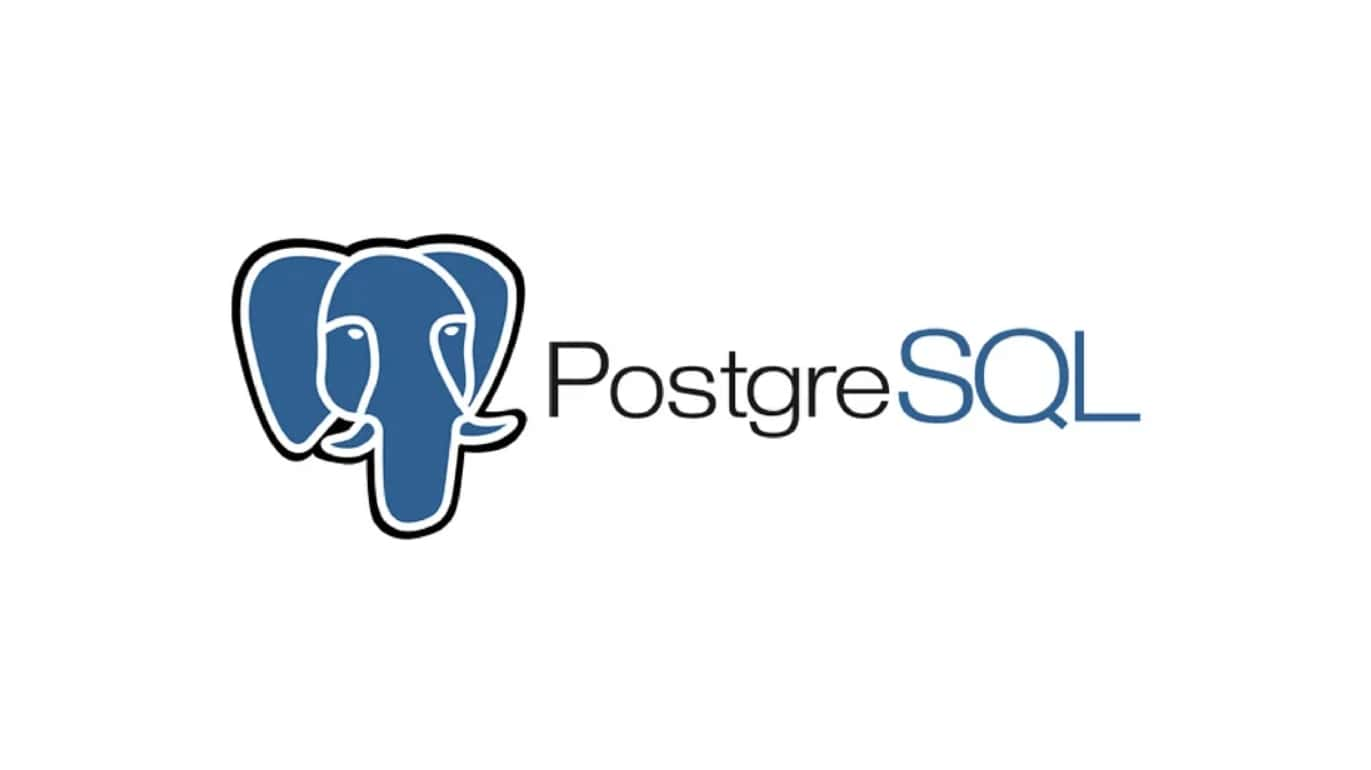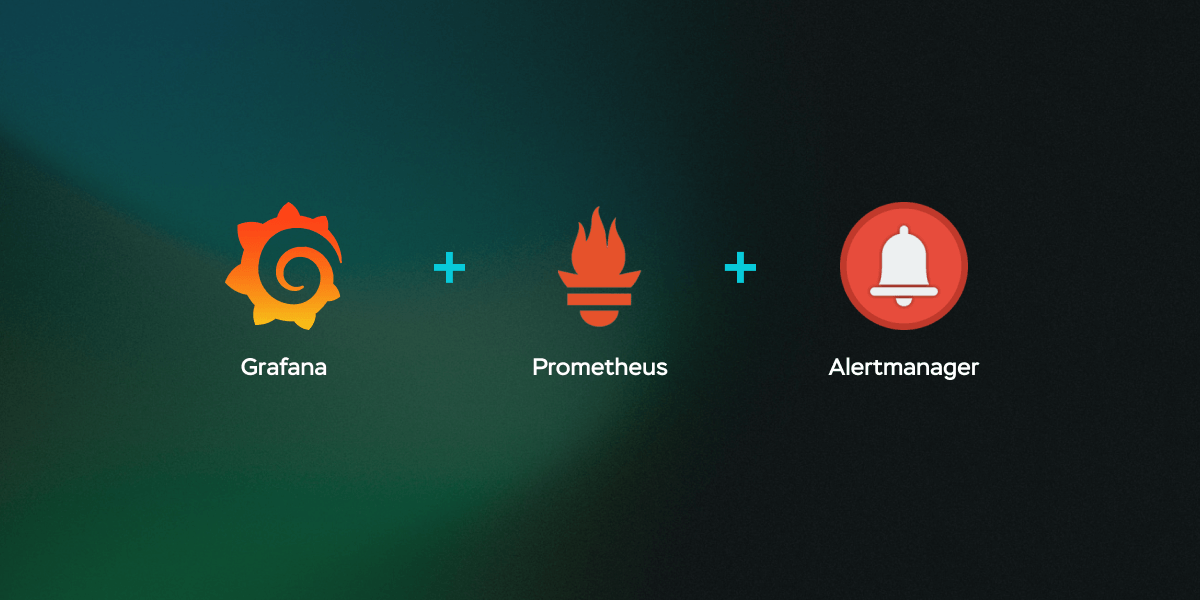1
2
3
4
5
6
7
8
9
10
11
12
13
14
15
16
17
18
19
20
21
22
23
24
25
26
27
28
29
30
31
32
33
34
35
36
37
38
39
40
41
42
43
44
45
46
47
48
49
50
51
52
53
54
55
56
57
58
59
|
sd0 Soft Errors: 0 Hard Errors: 0 Transport Errors: 0
Vendor: VMware, Product: VMware Virtual S Revision: 1.0 Serial No:
Size: 137.44GB <137438952960 bytes>
Media Error: 0 Device Not Ready: 0 No Device: 0 Recoverable: 0
Illegal Request: 4 Predictive Failure Analysis: 0
sd1 Soft Errors: 0 Hard Errors: 0 Transport Errors: 0
Vendor: VMware, Product: VMware Virtual S Revision: 1.0 Serial No:
Size: 274.88GB <274877906432 bytes>
Media Error: 0 Device Not Ready: 0 No Device: 0 Recoverable: 0
Illegal Request: 8 Predictive Failure Analysis: 0
sd2 Soft Errors: 0 Hard Errors: 0 Transport Errors: 0
Vendor: NECVMWar Product: VMware IDE CDR10 Revision: 1.00 Serial No:
Size: 2.25GB <2254110720 bytes>
Media Error: 0 Device Not Ready: 0 No Device: 0 Recoverable: 0
Illegal Request: 12 Predictive Failure Analysis: 0
sd3 Soft Errors: 0 Hard Errors: 0 Transport Errors: 0
Vendor: VMware, Product: VMware Virtual S Revision: 1.0 Serial No:
Size: 10.74GB <10737417728 bytes>
Media Error: 0 Device Not Ready: 0 No Device: 0 Recoverable: 0
Illegal Request: 8 Predictive Failure Analysis: 0
Searching for disks...done
AVAILABLE DISK SELECTIONS:
0. c1t0d0 <VMware,-VMware Virtual -1.0 cyl 16706 alt 2 hd 255 sec 63>
/pci@0,0/pci15ad,1976@10/sd@0,0
1. c1t1d0 <VMware,-VMware Virtual -1.0 cyl 33416 alt 2 hd 255 sec 63>
/pci@0,0/pci15ad,1976@10/sd@1,0
2. c1t2d0 <VMware,-VMware Virtual -1.0 cyl 1303 alt 2 hd 255 sec 63>
/pci@0,0/pci15ad,1976@10/sd@2,0
...节选...
lrwxrwxrwx 1 root root 46 Jan 12 16:15 c1t2d0p0 -> ../../devices/pci@0,0/pci15ad,1976@10/sd@2,0:q
lrwxrwxrwx 1 root root 46 Jan 12 16:15 c1t2d0p1 -> ../../devices/pci@0,0/pci15ad,1976@10/sd@2,0:r
lrwxrwxrwx 1 root root 46 Jan 12 16:15 c1t2d0p2 -> ../../devices/pci@0,0/pci15ad,1976@10/sd@2,0:s
lrwxrwxrwx 1 root root 46 Jan 12 16:15 c1t2d0p3 -> ../../devices/pci@0,0/pci15ad,1976@10/sd@2,0:t
lrwxrwxrwx 1 root root 46 Jan 12 16:15 c1t2d0p4 -> ../../devices/pci@0,0/pci15ad,1976@10/sd@2,0:u
lrwxrwxrwx 1 root root 46 Jan 12 16:15 c1t2d0s0 -> ../../devices/pci@0,0/pci15ad,1976@10/sd@2,0:a
lrwxrwxrwx 1 root root 46 Jan 12 16:15 c1t2d0s1 -> ../../devices/pci@0,0/pci15ad,1976@10/sd@2,0:b
lrwxrwxrwx 1 root root 46 Jan 12 16:15 c1t2d0s10 -> ../../devices/pci@0,0/pci15ad,1976@10/sd@2,0:k
lrwxrwxrwx 1 root root 46 Jan 12 16:15 c1t2d0s11 -> ../../devices/pci@0,0/pci15ad,1976@10/sd@2,0:l
lrwxrwxrwx 1 root root 46 Jan 12 16:15 c1t2d0s12 -> ../../devices/pci@0,0/pci15ad,1976@10/sd@2,0:m
lrwxrwxrwx 1 root root 46 Jan 12 16:15 c1t2d0s13 -> ../../devices/pci@0,0/pci15ad,1976@10/sd@2,0:n
lrwxrwxrwx 1 root root 46 Jan 12 16:15 c1t2d0s14 -> ../../devices/pci@0,0/pci15ad,1976@10/sd@2,0:o
lrwxrwxrwx 1 root root 46 Jan 12 16:15 c1t2d0s15 -> ../../devices/pci@0,0/pci15ad,1976@10/sd@2,0:p
lrwxrwxrwx 1 root root 46 Jan 12 16:15 c1t2d0s2 -> ../../devices/pci@0,0/pci15ad,1976@10/sd@2,0:c
lrwxrwxrwx 1 root root 46 Jan 12 16:15 c1t2d0s3 -> ../../devices/pci@0,0/pci15ad,1976@10/sd@2,0:d
lrwxrwxrwx 1 root root 46 Jan 12 16:15 c1t2d0s4 -> ../../devices/pci@0,0/pci15ad,1976@10/sd@2,0:e
lrwxrwxrwx 1 root root 46 Jan 12 16:15 c1t2d0s5 -> ../../devices/pci@0,0/pci15ad,1976@10/sd@2,0:f
lrwxrwxrwx 1 root root 46 Jan 12 16:15 c1t2d0s6 -> ../../devices/pci@0,0/pci15ad,1976@10/sd@2,0:g
lrwxrwxrwx 1 root root 46 Jan 12 16:15 c1t2d0s7 -> ../../devices/pci@0,0/pci15ad,1976@10/sd@2,0:h
lrwxrwxrwx 1 root root 46 Jan 12 16:15 c1t2d0s8 -> ../../devices/pci@0,0/pci15ad,1976@10/sd@2,0:i
lrwxrwxrwx 1 root root 46 Jan 12 16:15 c1t2d0s9 -> ../../devices/pci@0,0/pci15ad,1976@10/sd@2,0:j
...节选...
|